Installing PandaSuite Viewer on iOS & Android
PandaSuite Viewer is your mobile “laboratory”: open any of your projects, check real performance, and immediately put yourself in your future users’ shoes.
With PandaSuite Viewer, your ideas immediately leave the screen of your computer to face the reality of devices. Download it, sync up, and build better, faster.
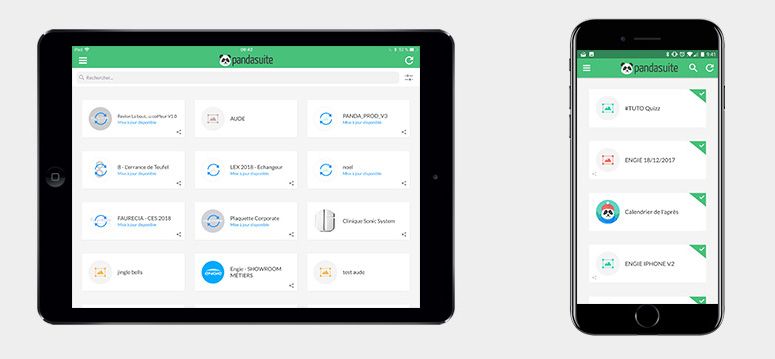
Requirements
| To prepare | Why? |
|---|---|
| A PandaSuite account (free) | So the app can automatically retrieve your projects. |
| Internet connection | Needed for the first download of the app and projects. |
| iOS 13+ or Android 5.0+ | Officially supported minimum versions. |
No account?
First open PandaSuite Studio, create a free account, then come back here.
Download and install
iPhone / iPad
- Open the App Store and search for PandaSuite or use this direct link: https://apps.apple.com/app/pandasuite/id1672584663
- Click on Install then Open.
Android phones & tablets
- Open Google Play > Search and type PandaSuite Viewer or use this direct link: https://play.google.com/store/apps/details?id=com.beingenious.pandaviewer
- Click on Install then Open.
First login
- Tap on Log in.
- Enter your PandaSuite account email and password.
- Your active projects appear: when they are grayed out, it means they have not yet been downloaded. Tap a thumbnail to download it offline, tap it again to open it.
Tip: Offline mode
Once downloaded, a project remains usable without a connection. Ideal for testing responsiveness during a subway ride!
API & sensors
Some sensors (Bluetooth LE, GPS, NFC…) require explicit user authorization. Check these settings in System Settings > PandaSuite (iOS) or Settings > Apps > PandaSuite Viewer > Permissions (Android).