Generate an iOS certificate
To deploy your application or send notifications to iOS devices, you need an iOS certificate. This P12 certificate identifies your team or organization.
This process usually requires owning a Mac or using command-line tools on Windows to generate a certificate signing request (CSR). To simplify these steps, the PandaSuite team has created the tool EasyCertif that allows you to generate an iOS certificate with just a few clicks online. This tool is only available to PandaSuite users.
Here is the link to the tool: EasyCertif
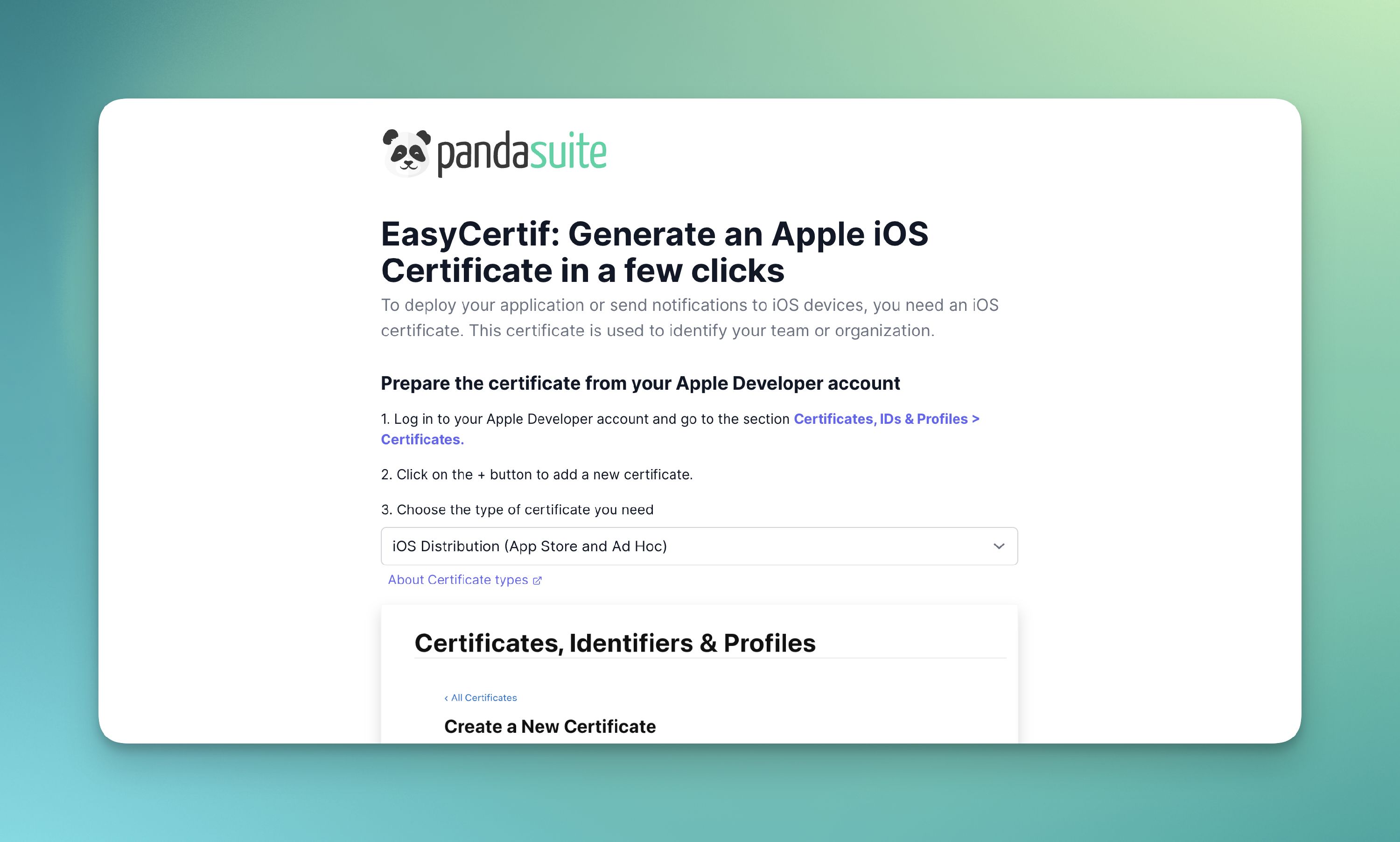
Follow the procedure below to fill it out.
Here is Apple’s official documentation on creating a certificate: Create certificate
- Go to the Account section of your Apple Developer account.
- In the Certificates, IDs & Profiles section, click on Certificates.
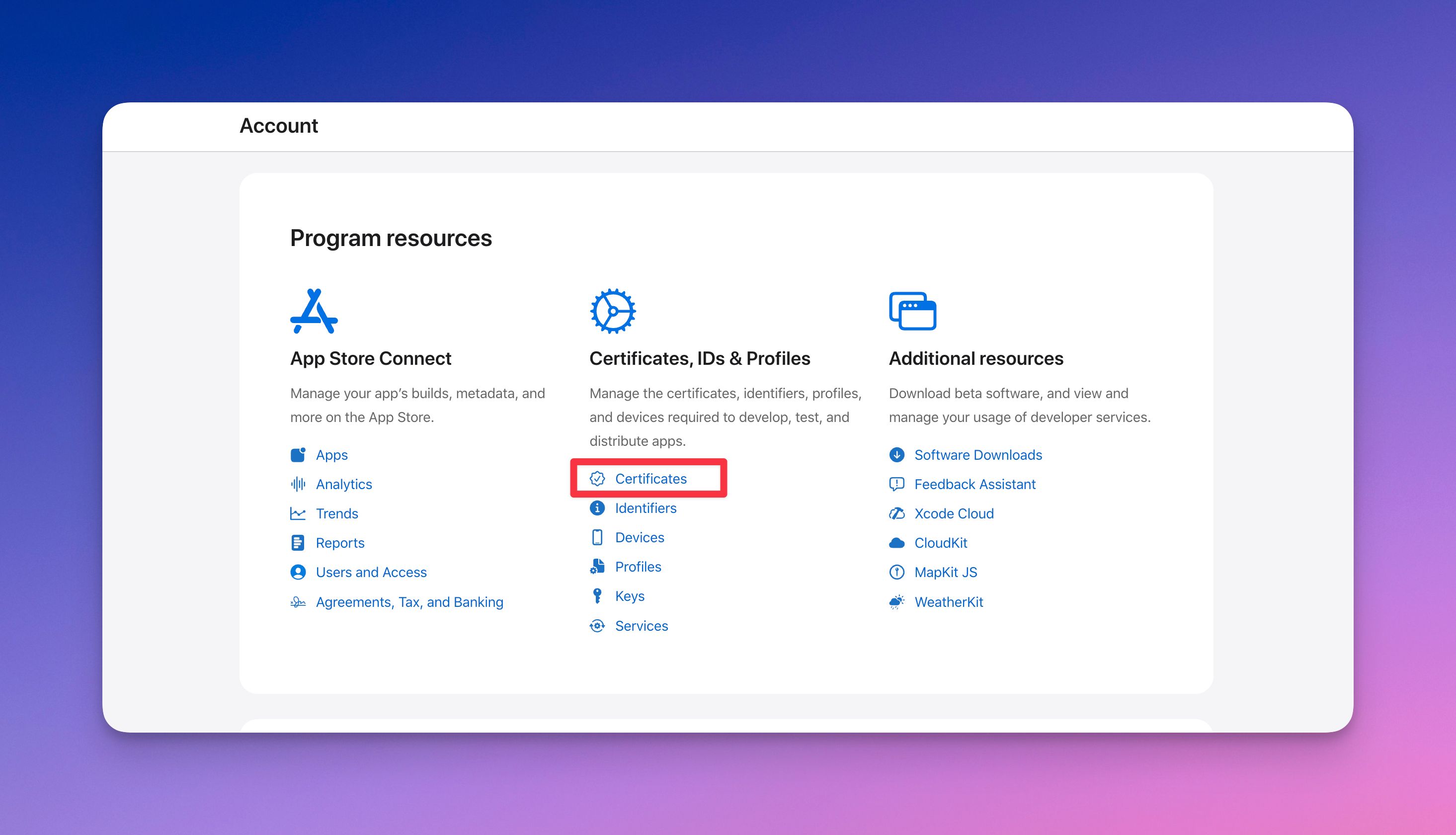
- Click the + button in the top right corner to add a new certificate.
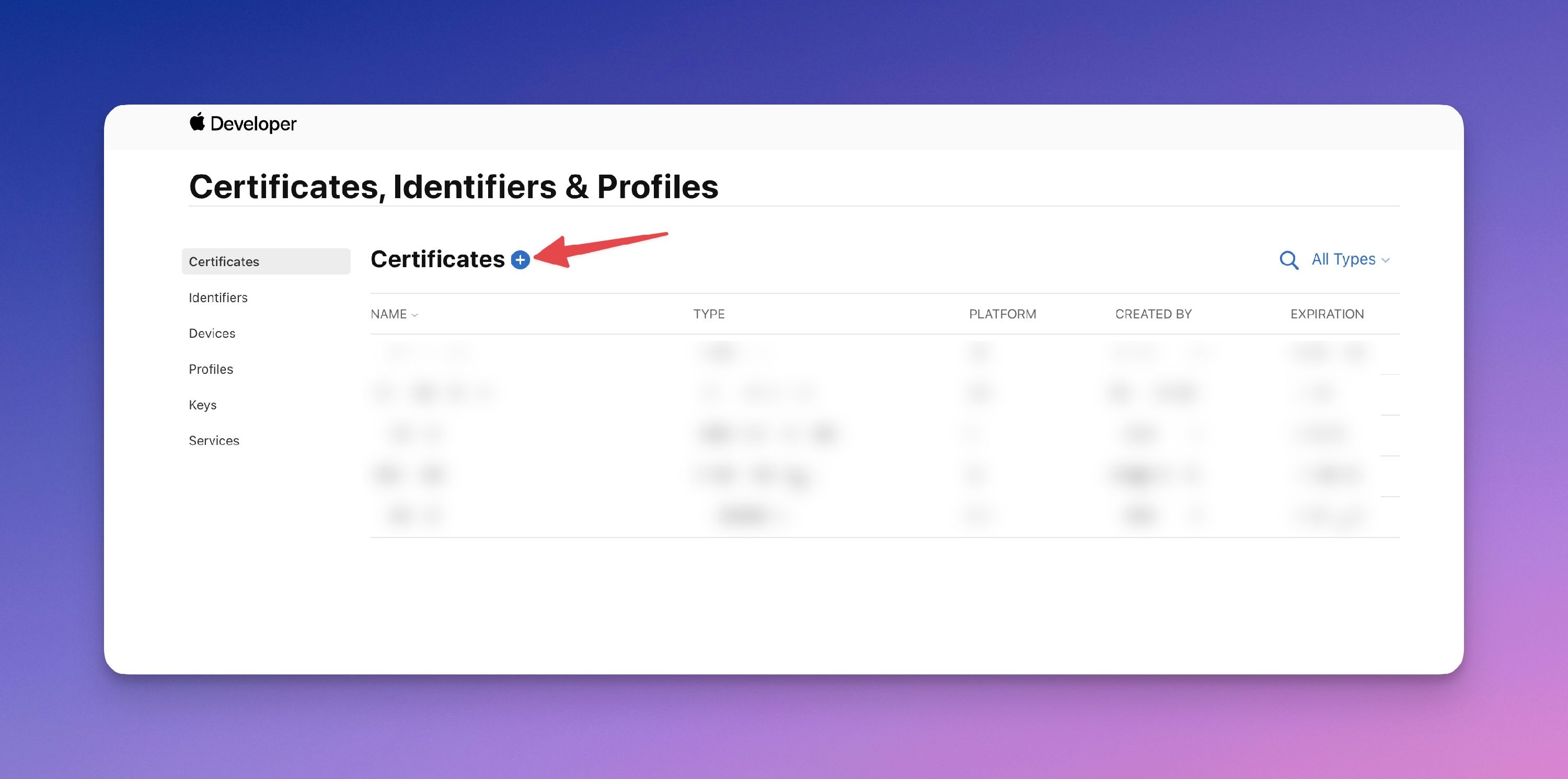
- Choose the type of certificate. For distributing an app on the App Store or Ad Hoc, choose iOS Distribution (App Store and Ad Hoc). For sending push notifications, choose Apple Push Notification service SSL (Sandbox & Production).
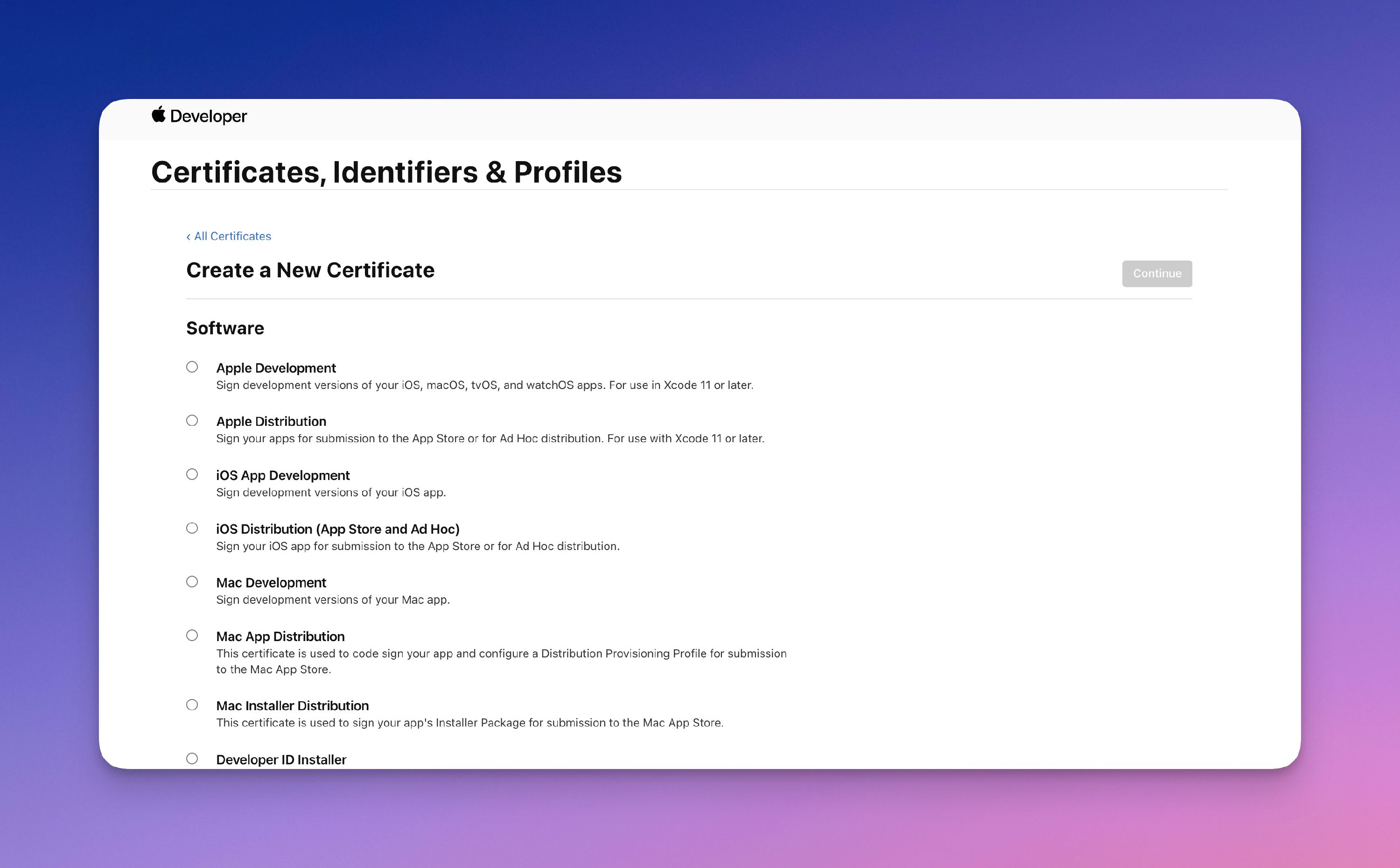
- You will be asked to import a certificate signing request (CSR). This is where the PandaSuite magic happens 💫. No need for a Mac or command-line tools, go back to the EasyCertif tool.
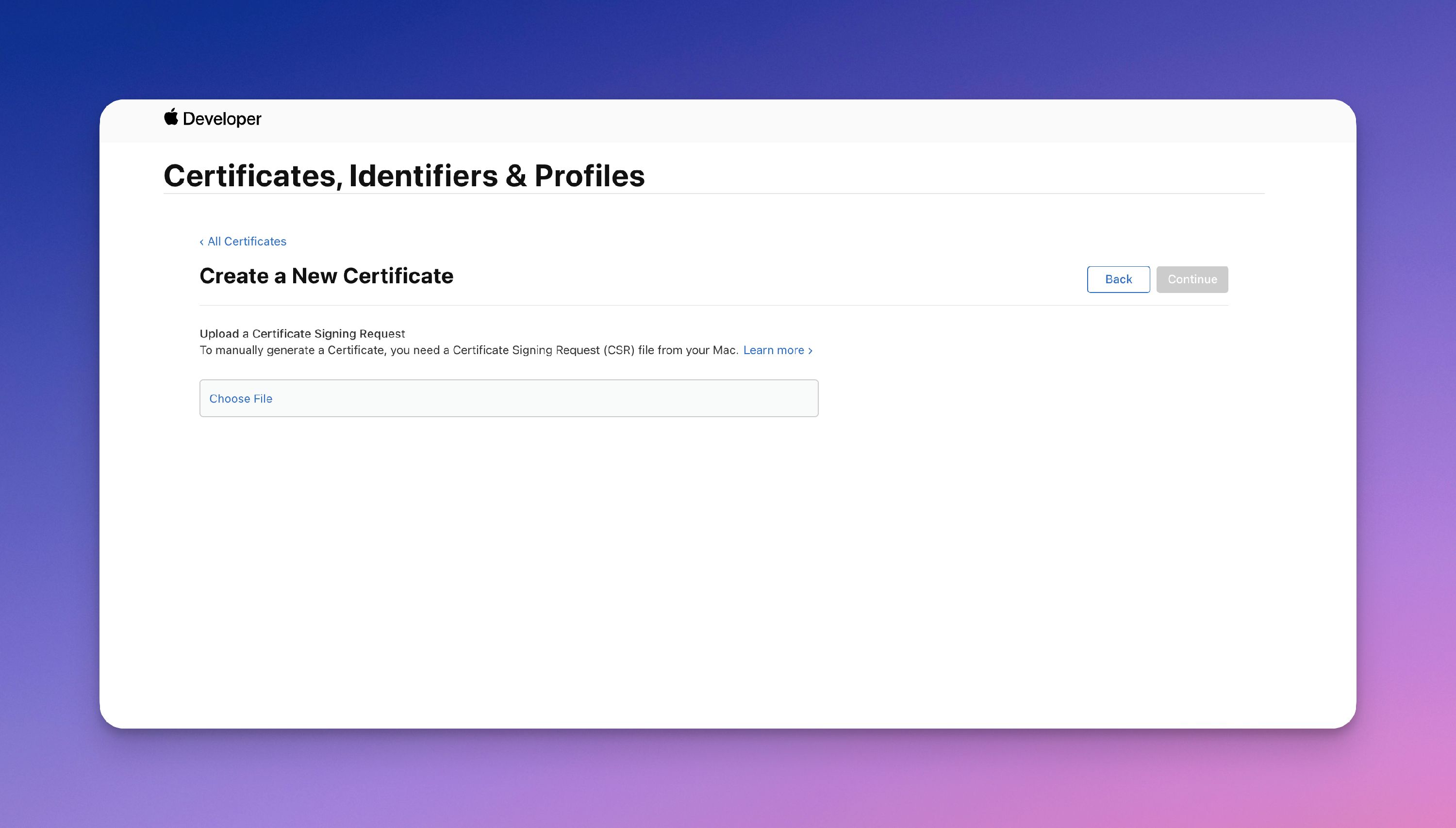
- In the EasyCertif tool, choose the certificate type and fill in the requested information: Email, Name, Code.
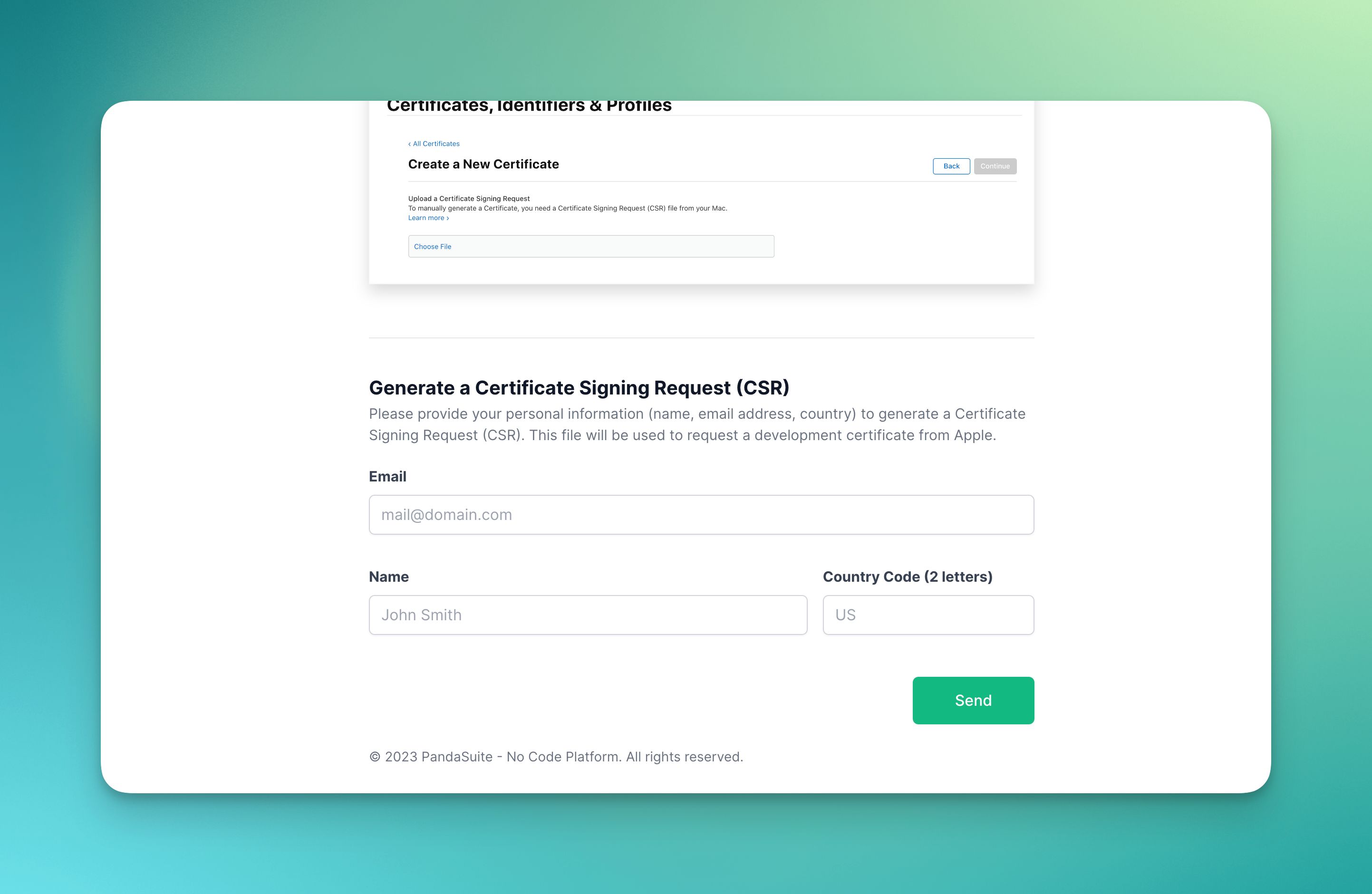
- Your CSR signing request has been successfully created! Download the CertificateSigningRequest.certSigningRequest file to your computer.
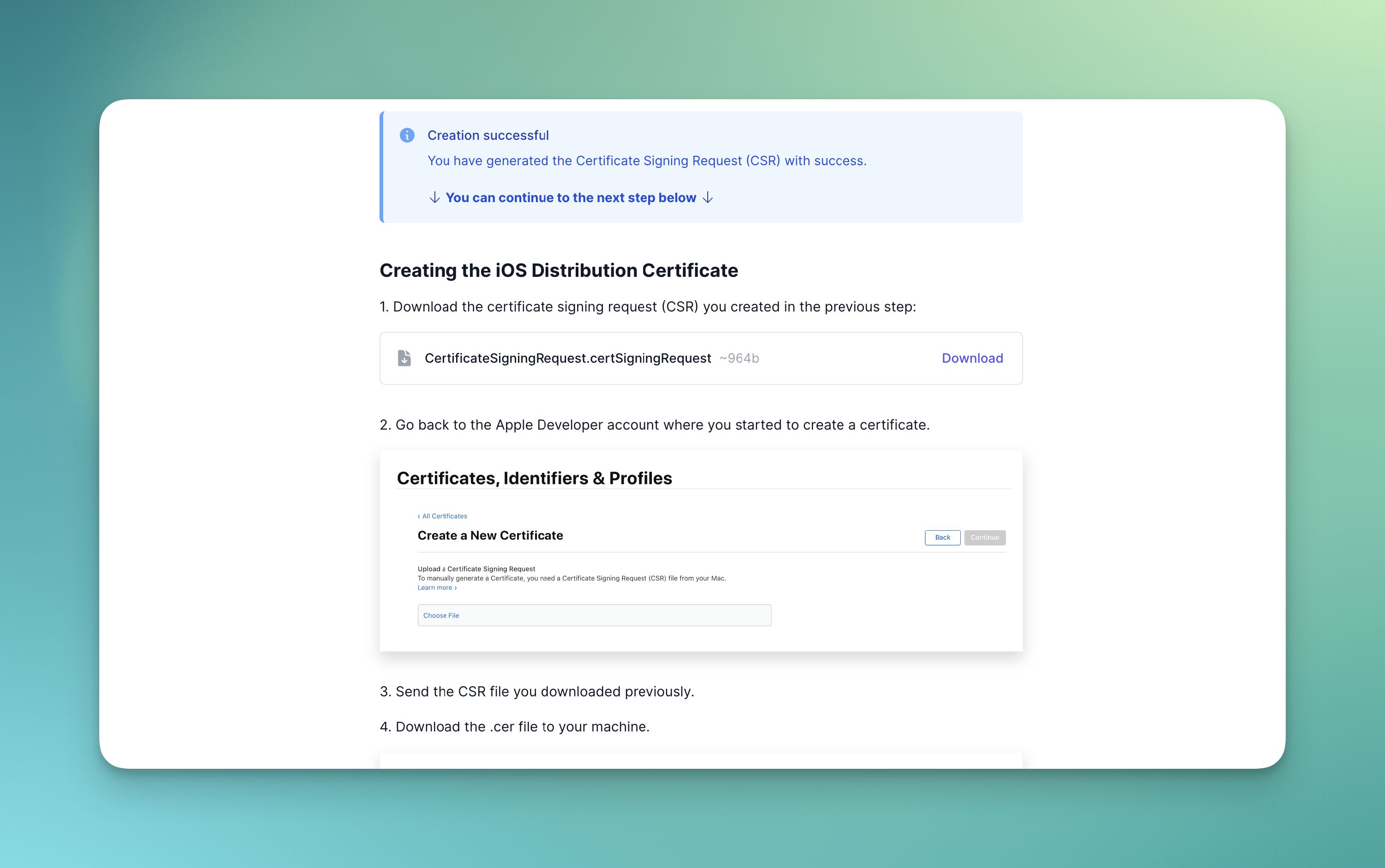
- Import this file into your Apple Developer interface. Download the .cer file that was just created to your computer.
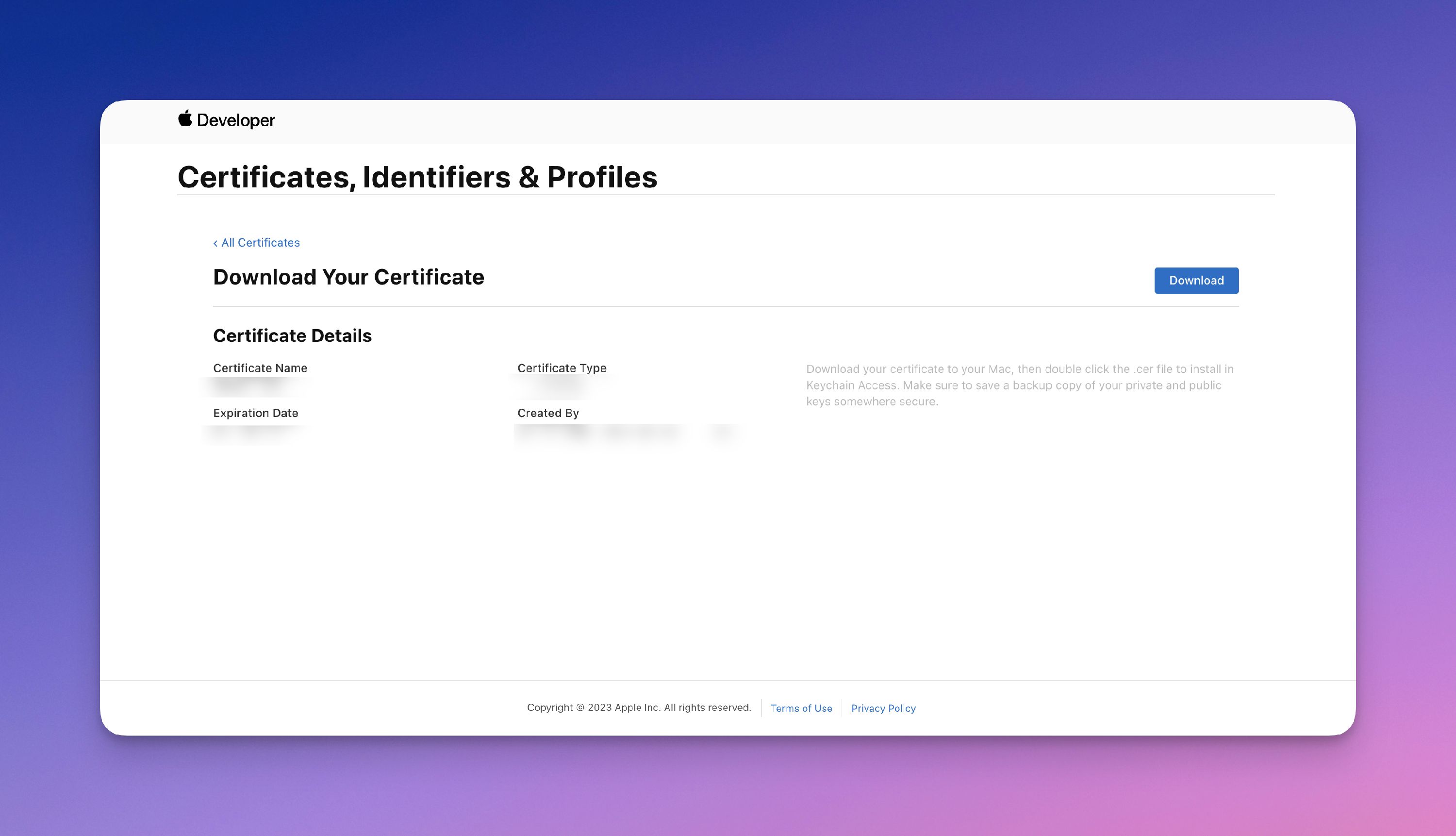
- Back in EasyCertif, import this .cer file and choose a password.
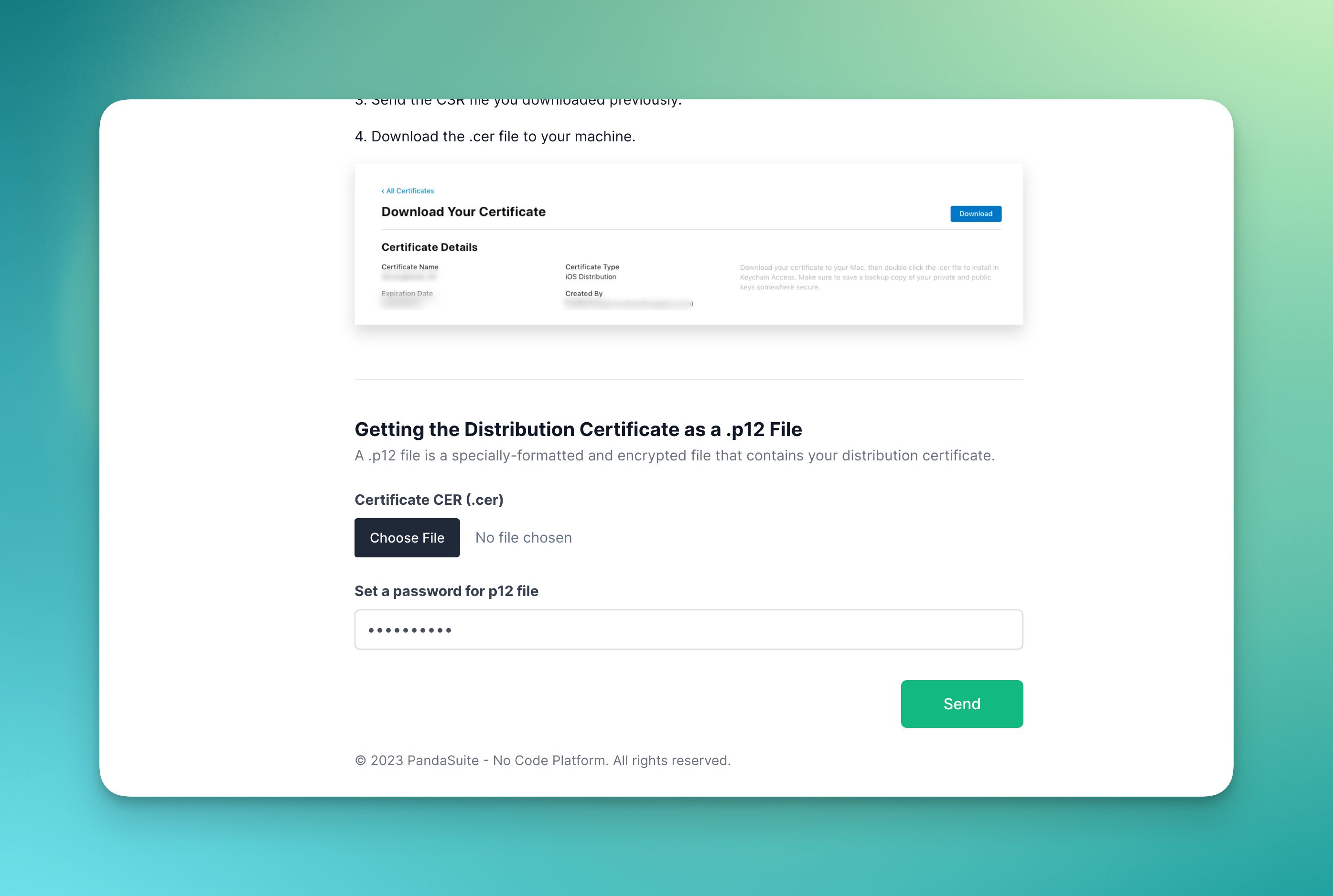
- Your p12 file has been successfully created!