Distribute your iOS app in-house
Distribute your proprietary enterprise iOS application within your company with Apple Developer Enterprise Program
Register to Apple Developer Enterprise Program
Go to https://developer.apple.com/programs/enterprise/
What you must:
- Distribute proprietary apps within your own organization
- Have a legal entity
- Have a D-U-N-S Number
- Be the legal referent within your structure
- Have a website
- Have an Apple ID
Price is $299/year.
Create an In House distribution certificate
The procedure to generate an IPA remains the same. While you are creating your certificate (step 2), select In House and Ad Hoc in the Production section. The only difference is at the creation of your Provisioning Profile (step 4): you should select In House in the Distribution list.
Follow these steps:
Step 2: Generate iOS distribution certificate
Step 3: Declare your app with Apple Developer
Step 4: Create the provisioning profile
Distribute an iOS app In House
In House deployment is quite similar to Ad Hoc deployment: once the IPA is created, it must be deployed using a secure server or a MDM solution (Mobile Device Management). If you have a MDM, there is no action required from your users to install the app.
Learn more with Apple help section.
Trust an enterprise app
If you install an app by Mobile Device Management (MDM), trust is automatically established. If you manually deploy an app, users must also manually establish trust.
-
When you first open an enterprise app that you’ve manually installed, you see a notification that the developer of the app isn’t trusted on your device.
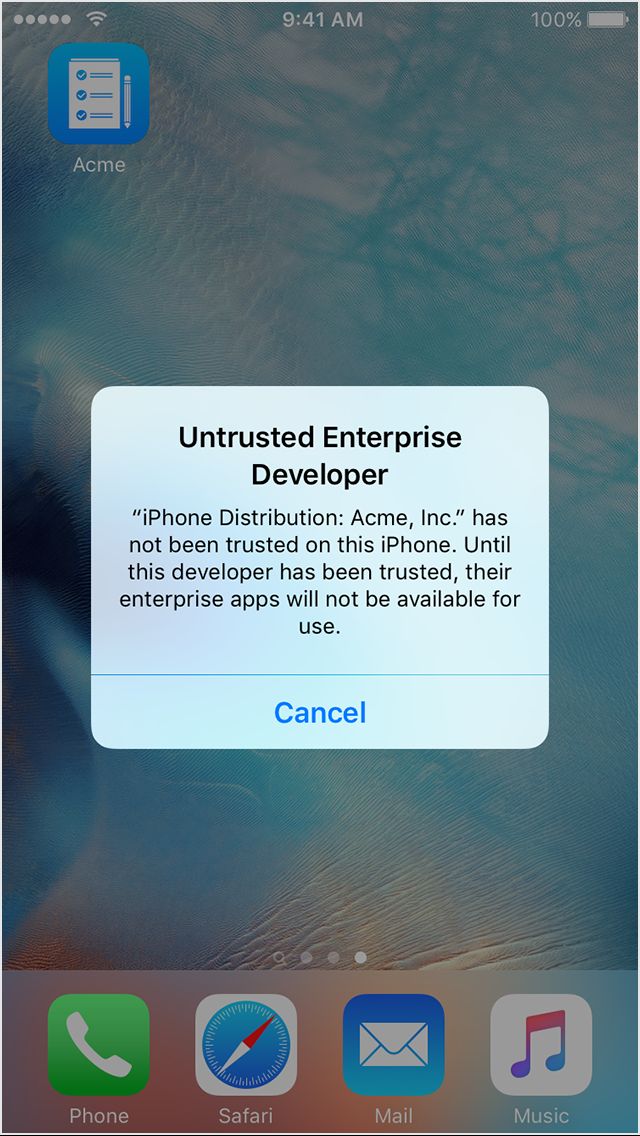
-
After you dismiss this message, you can establish trust for the app developer. Tap Settings > General > Profiles or Profiles & Device Management. Under the “Enterprise App” heading, you see a profile for the developer.
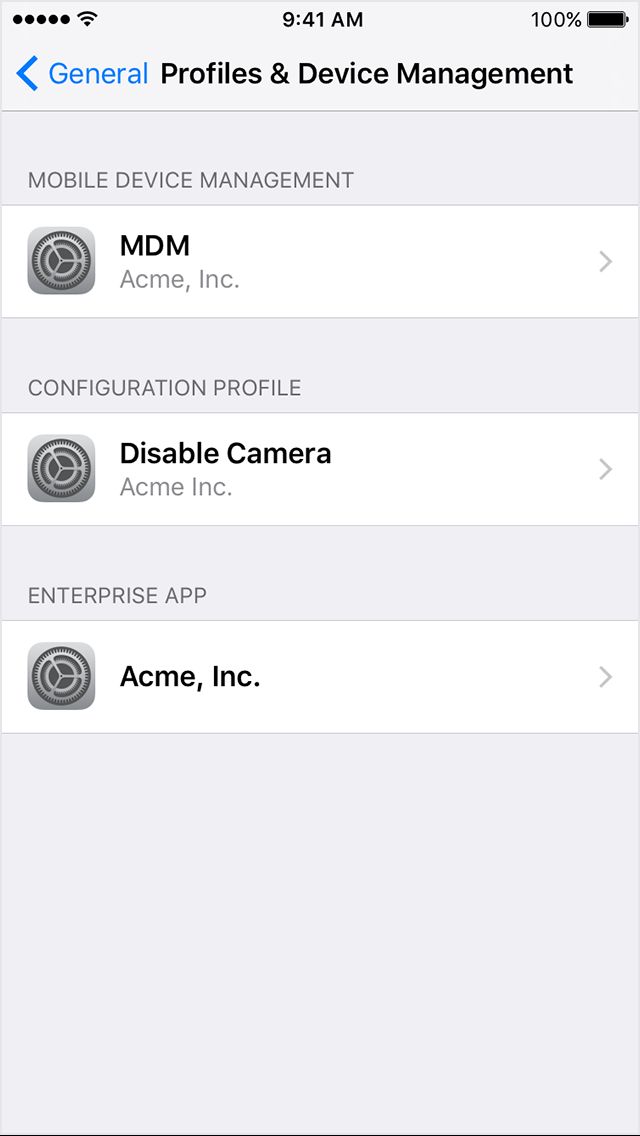
-
Tap the name of the developer profile under the Enterprise App heading to establish trust for this developer.
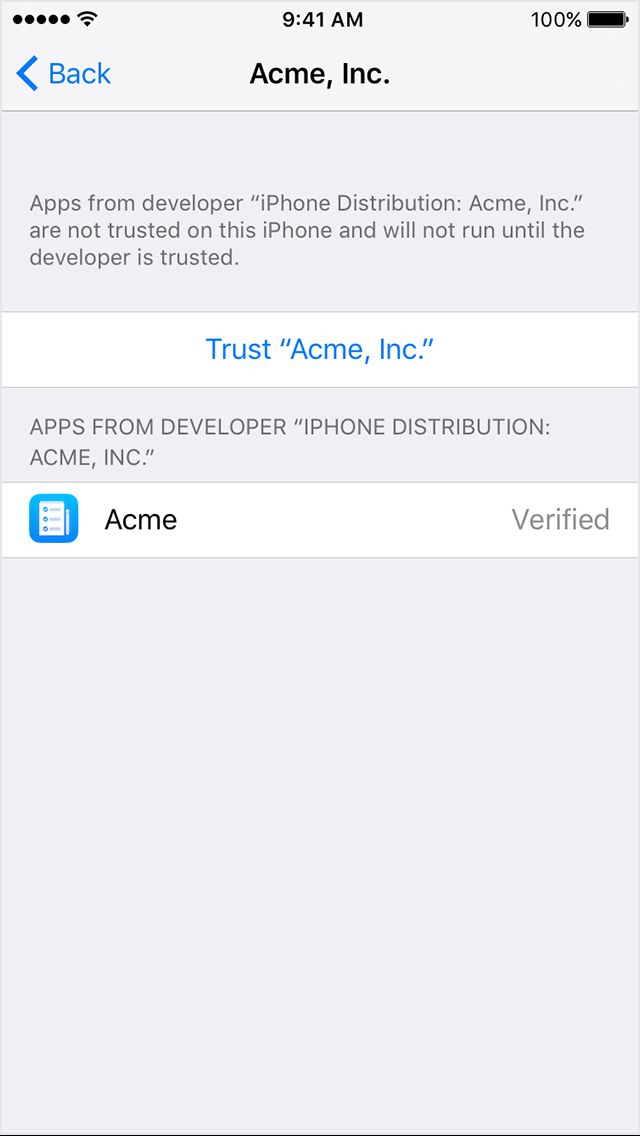
-
Then you see a prompt to confirm your choice. After you trust this profile, you can manually install other apps from the same developer and open them immediately. This developer remains trusted until you use the Delete App button to remove all apps from the developer.
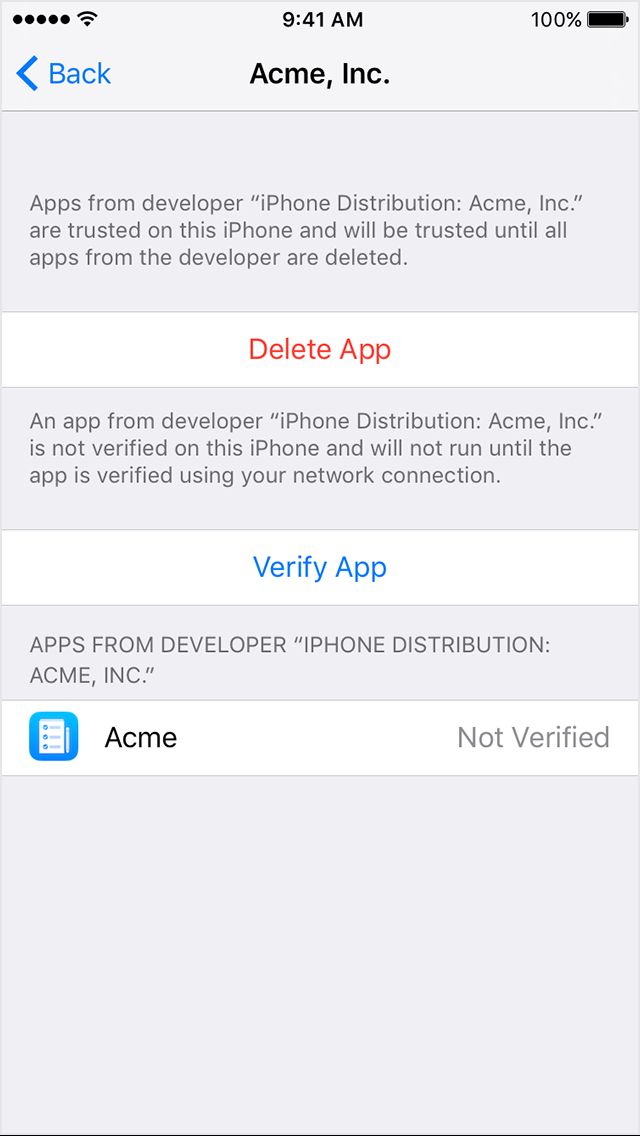
-
You must be connected to the Internet to verify the app developer’s certificate when establishing trust.