Create your app on Google Play Console
Google Play Console is the interface to publish and manage your applications on Google Play.
You need a Google Play Developer account to publish your application: Create a Google Play Developer account.
Here is the procedure to create and submit your application on Google Play Console:
Go to Google Play Console. Log in with your developer account.
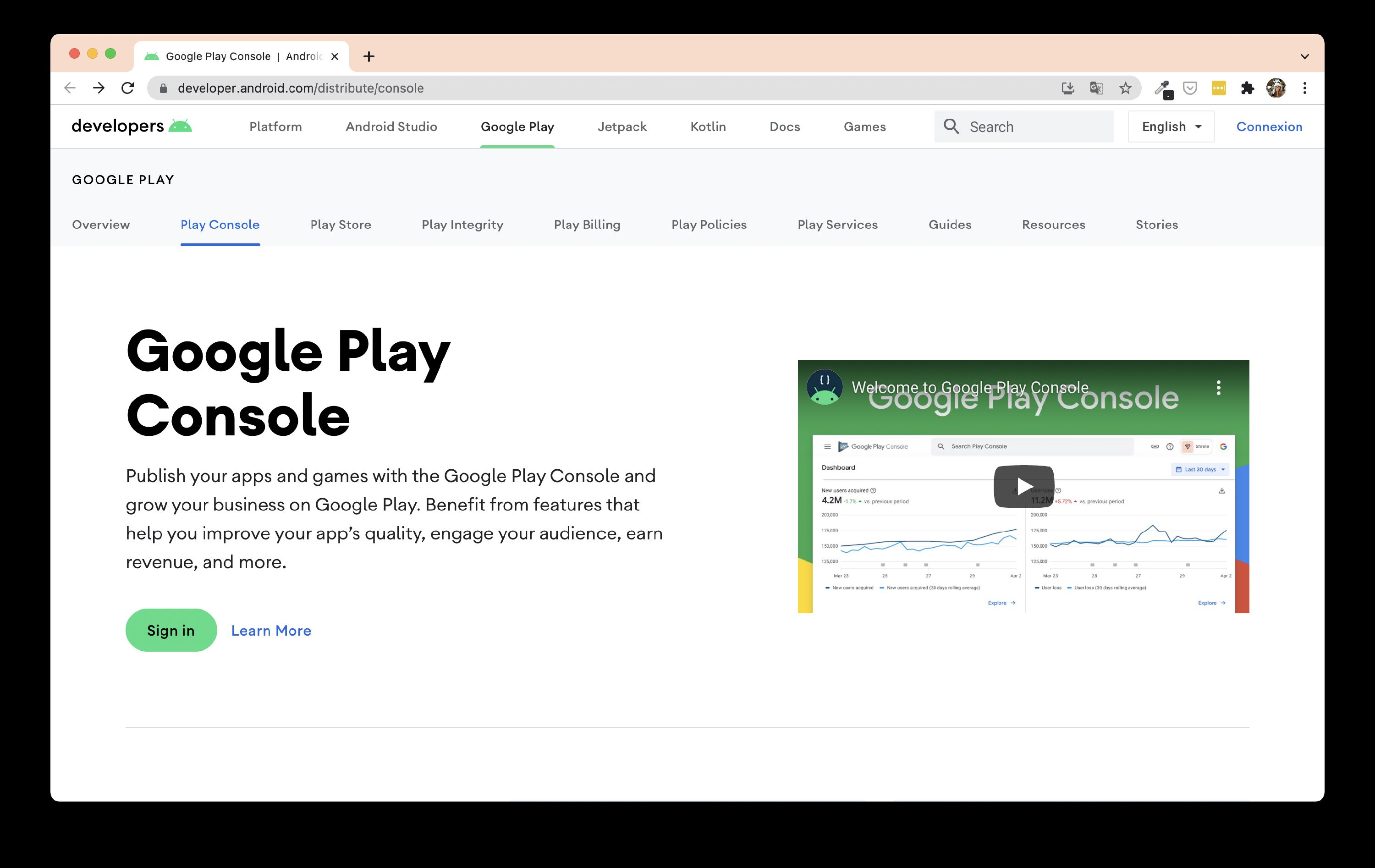
Go to the All Applications window and click on Create Application.
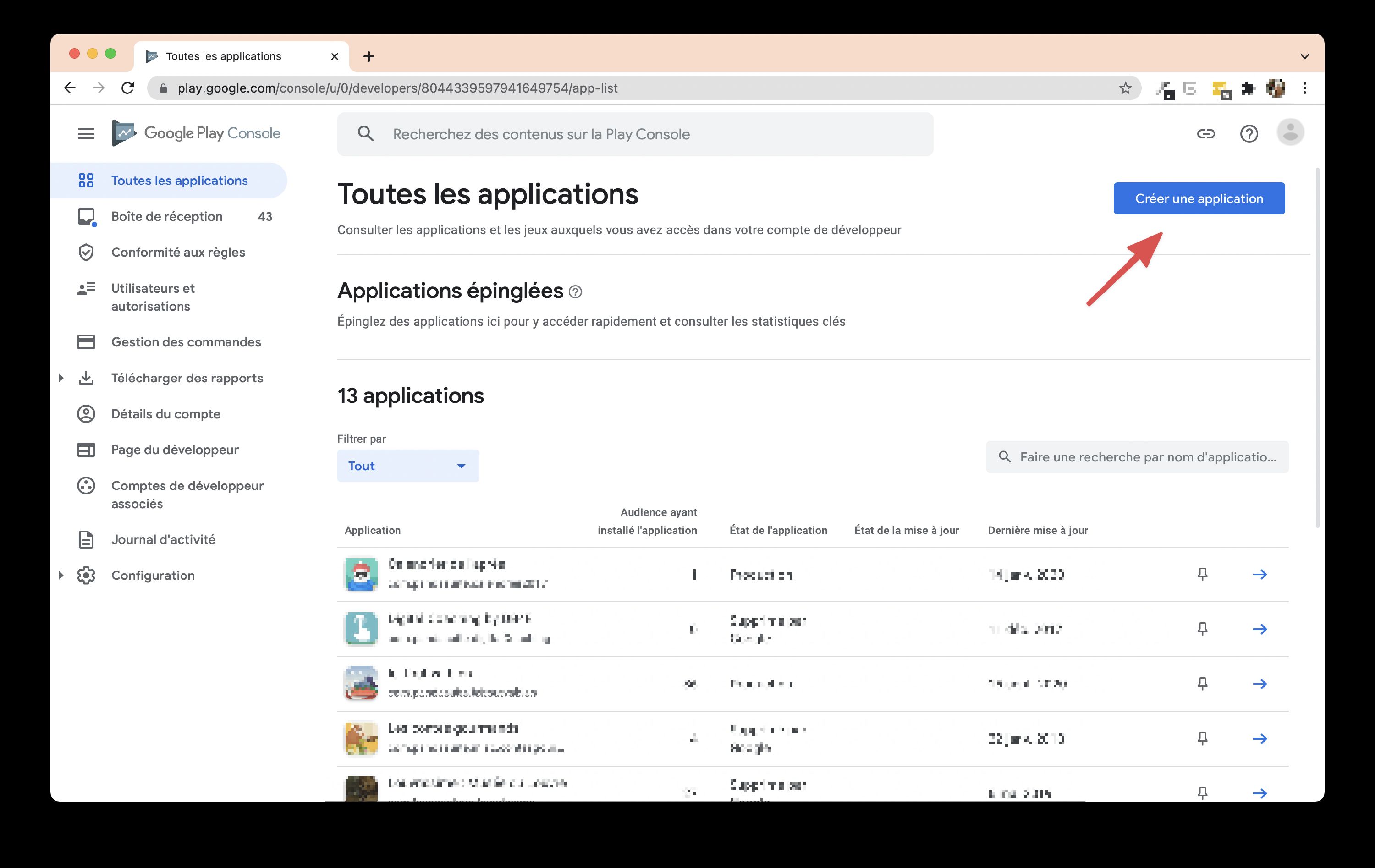
Define its name and language and specify the type of applications.
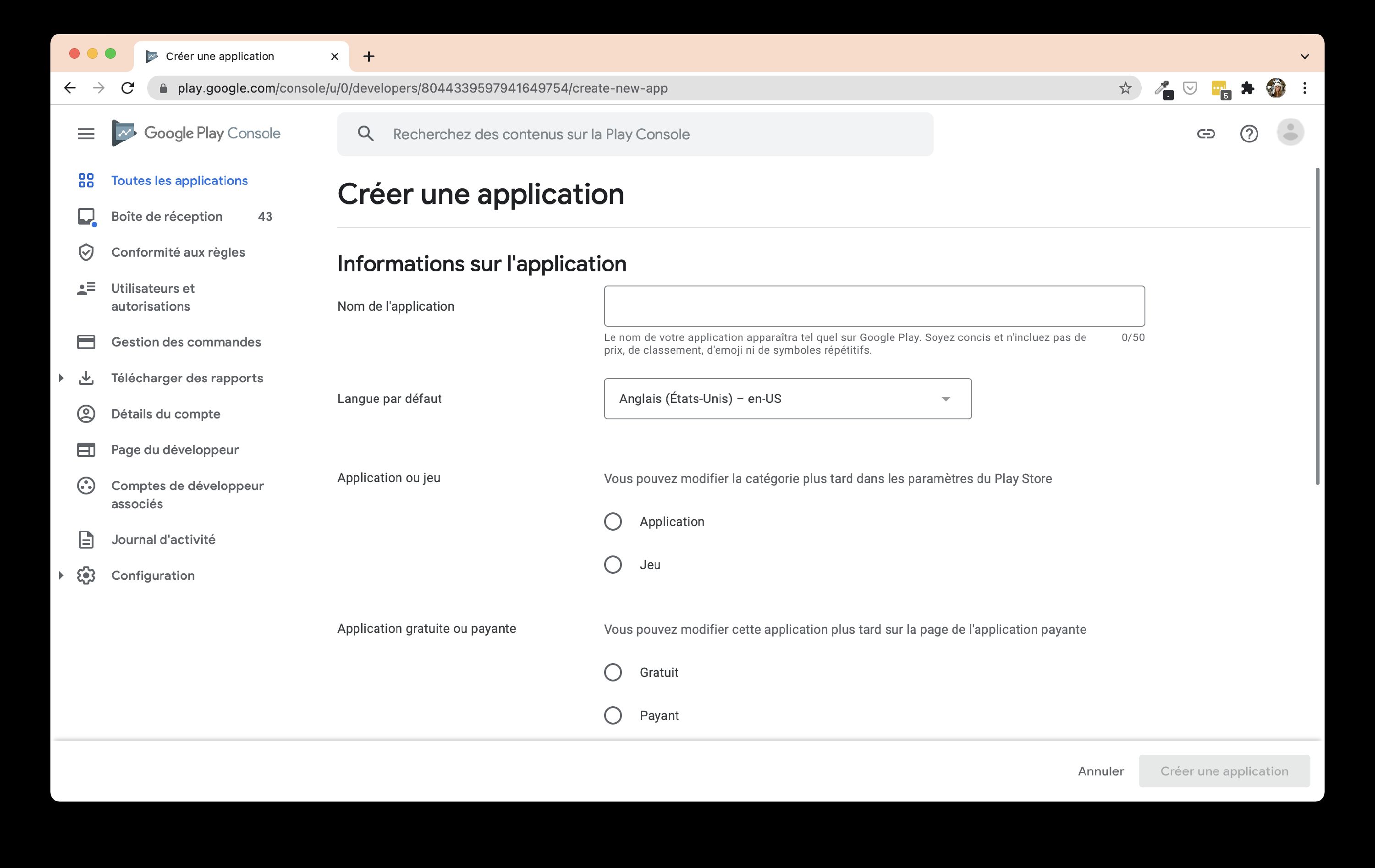
Discover the back-office of your application.
Go to Production in the left menu and click on Create a release.
In the App bundle section, click on Import and select your AAB file (see Export the APK / AAB file). Fill in the required fields. Remember to save at the bottom of the page.
Click on the App Store Presence tab in the left menu.
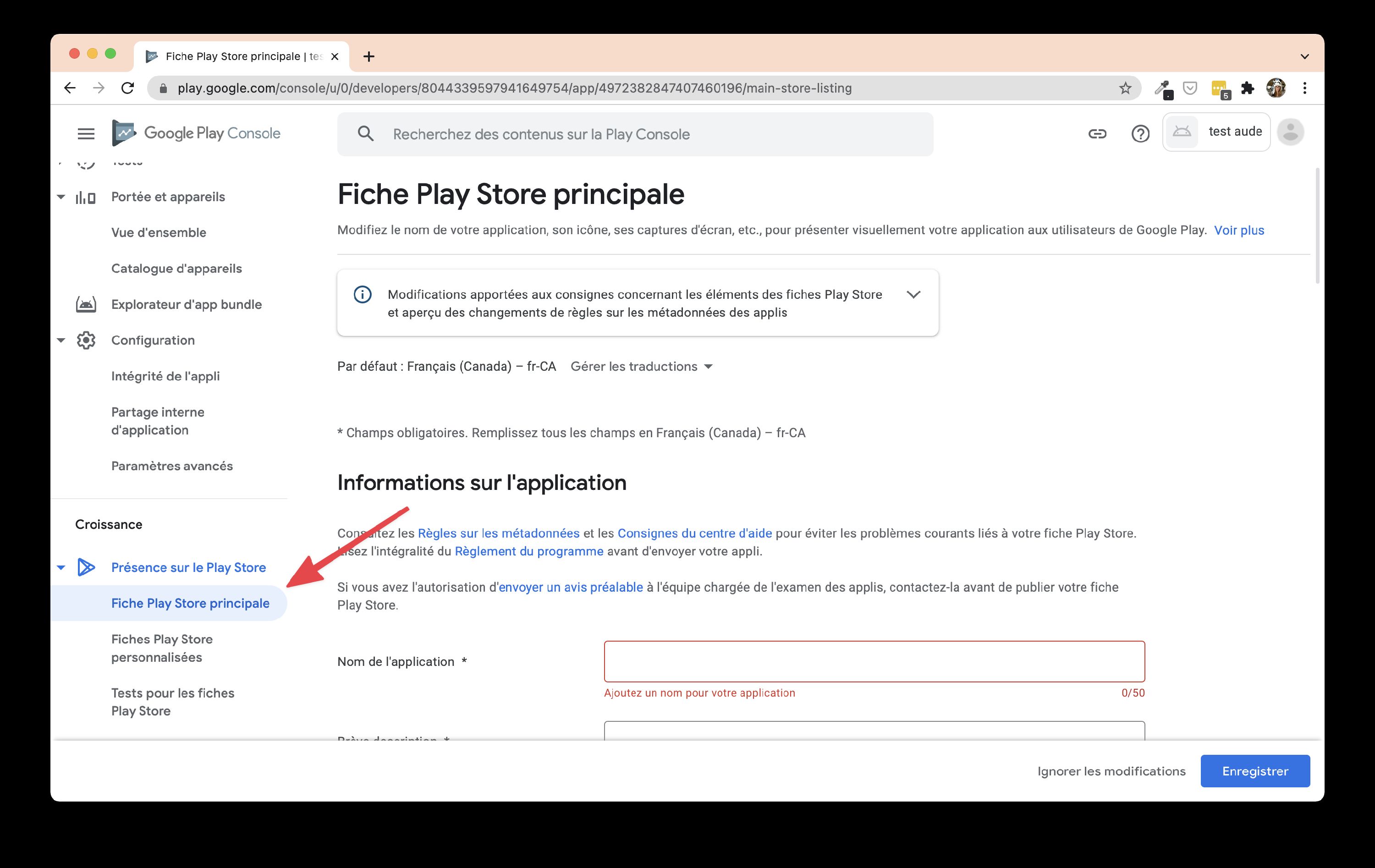
This is where you choose your shot, descriptions, preview images, category … Fill in this part carefully. At the end of this page, in Privacy Policy, if you don’t have a site, indicate https://www.pandasuite.com. Click on Save. Click on the Content rating tab in the left menu.
You will be taken to a questionnaire. Fill in the required fields. Once you have filled in the questionnaire, click on Pricing & distribution in the menu on the left.
Again, fill in the required fields. Then return to App releases at the top of the left-hand menu. Click on Edit release to close the submission. Click on Review at the bottom of the page. Confirm your submission.
Your application is now sent to Google who will validate it. If all goes well, you will be online on the store a few hours later.