Content sharing
The Share action is used to share content (URL, video, text, image, PDF…) thanks to the native features of the devices. It is accessible from an iOS or Android device and from the Safari browser. If you want to create a sharing action from a computer, you can use the social networks web sharing link.
This feature is very useful for mobile applications, editorial platforms, digital publications and product catalogues.
Share with native iOS & Android sharing
This feature builds on the native iOS and Android sharing functionality. It works whether your application is native or web-based.
Here is a preview of the window that opens automatically when the action is triggered.
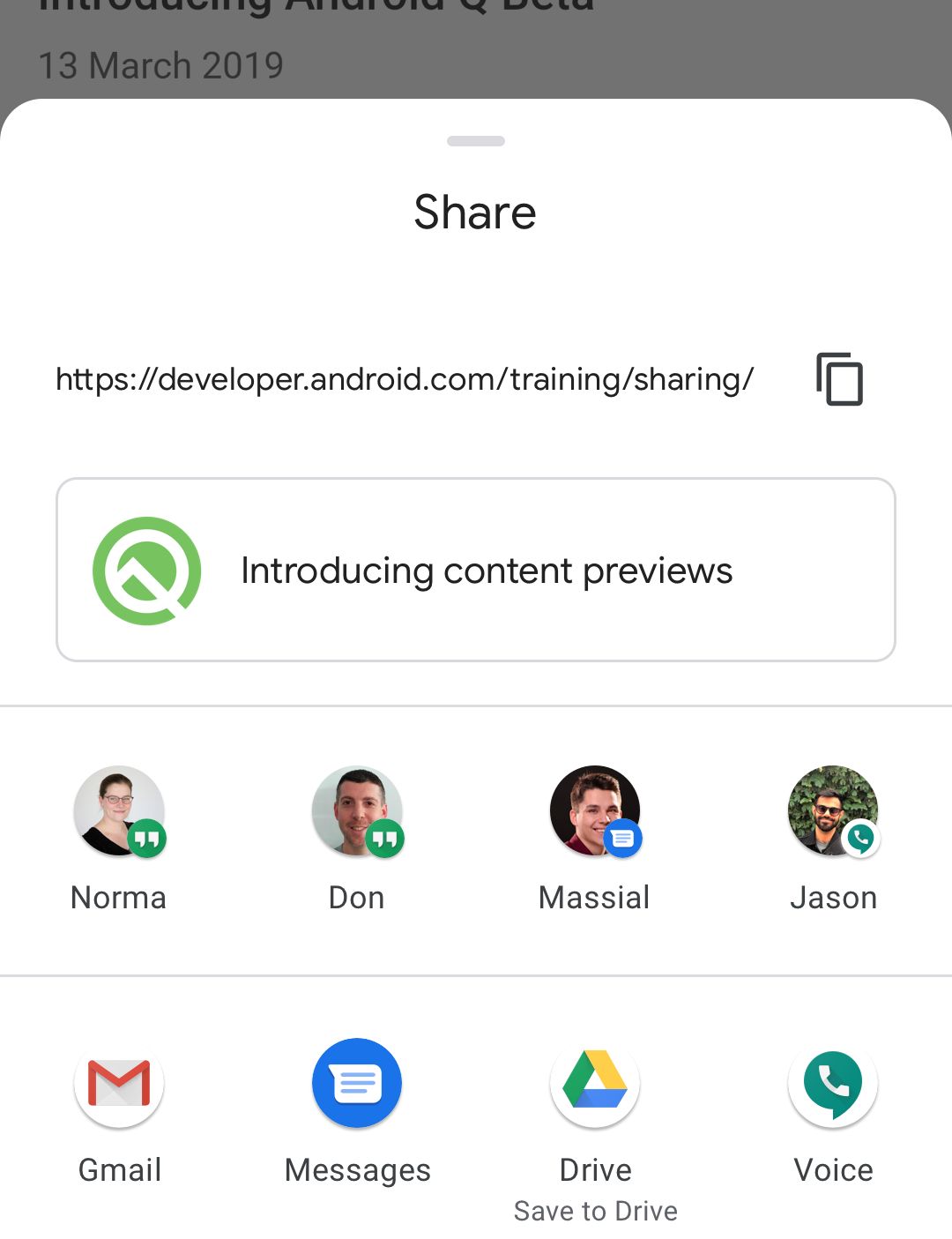 | 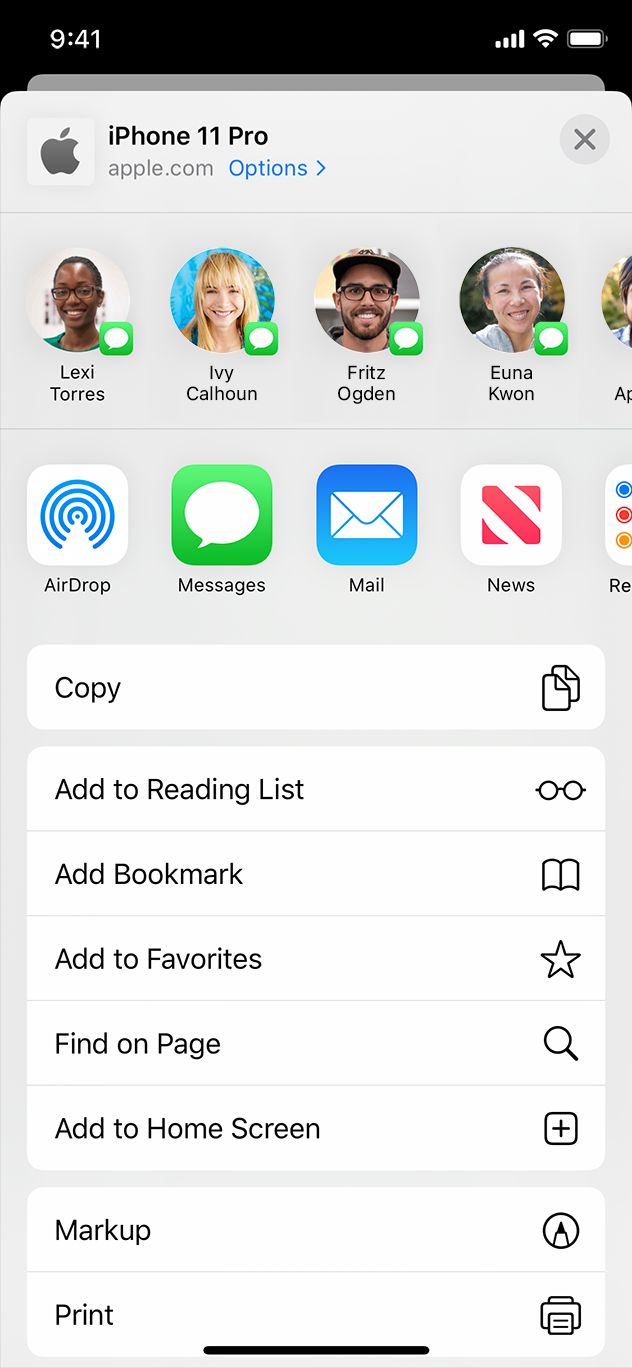 |
The applications that are listed are those most commonly used on the device: they can be social applications (Facebook, Twitter, WhatsApp) or messaging applications (Messages, Gmail, Google Chat…) or functional (AirDrop, Print…).
Create sharing action
The first action is to create your button. Select your object and click on the Share action.
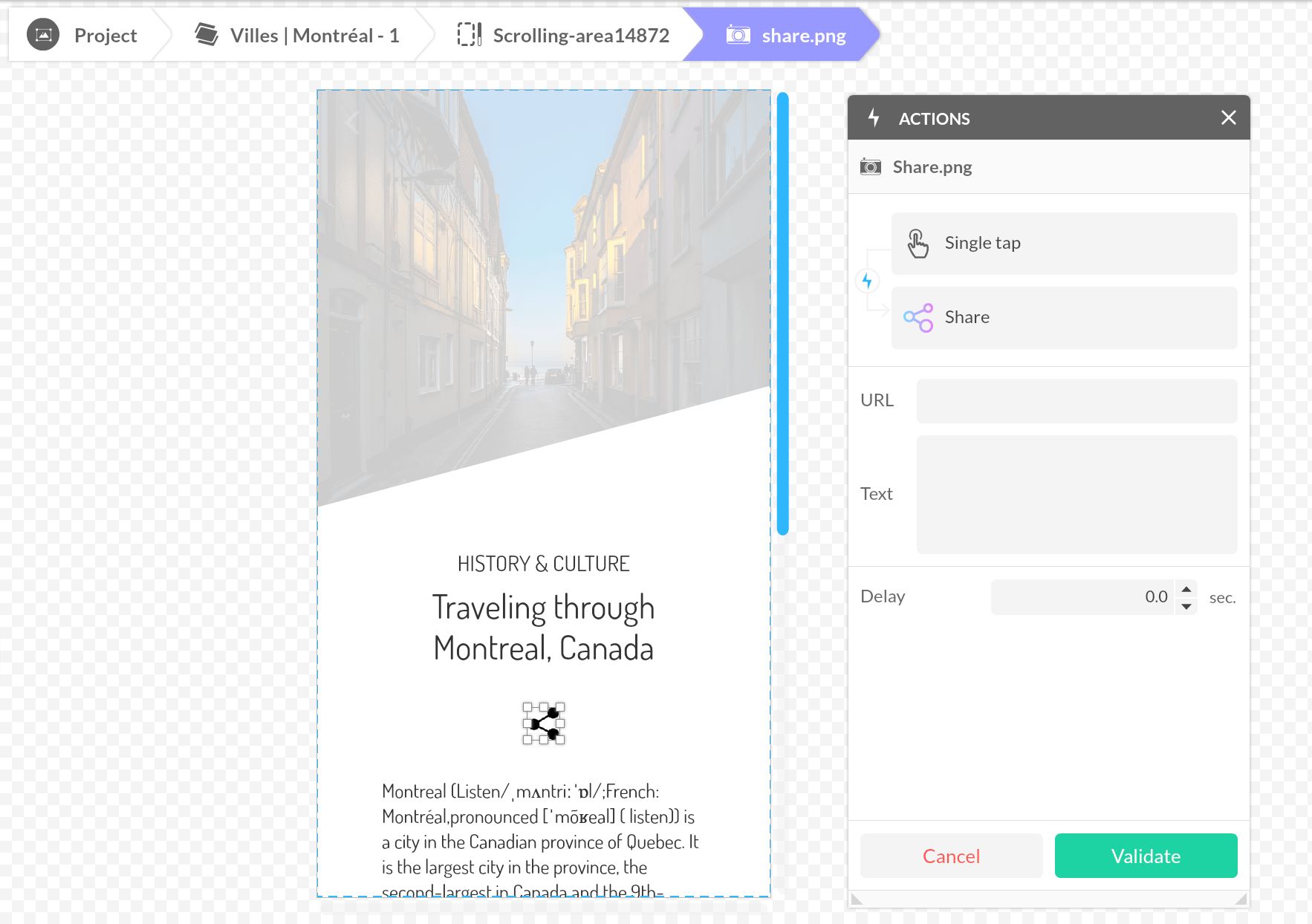
To share a URL or a text, simply fill in the fields. Attention, the option Text + URL is not available for all applications. Some will only display the URL.
If you want to share a media (image, video, PDF…), you have to associate the identifier of this media to your action. To get the media identifier, double-click the name from the Properties window and paste it into a notepad. This is the ID_MEDIA.
Montreal.png -> 5fcf6ce11003852d67000583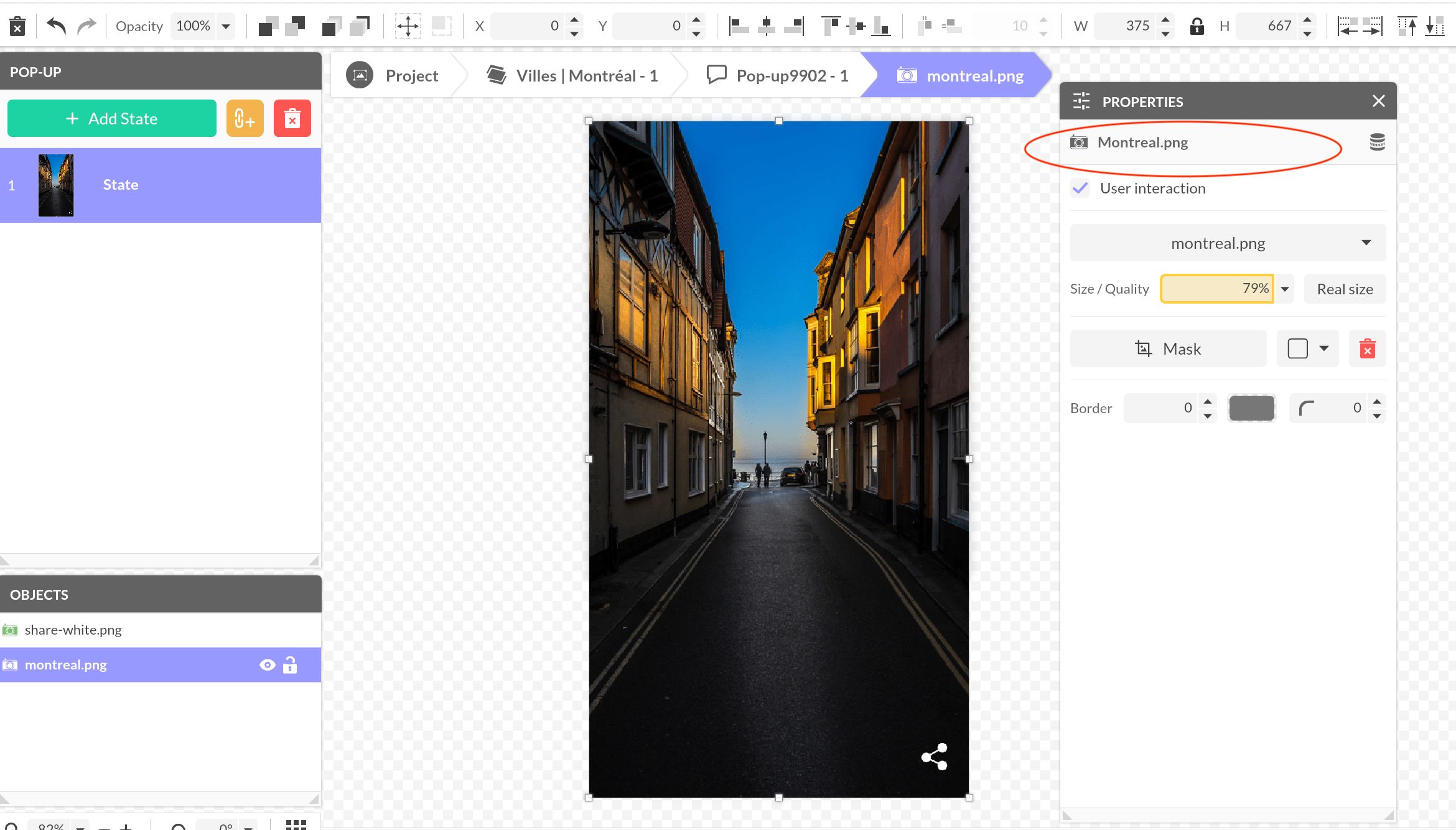
Click on the Share action and on the Dynamic Data icon. Add the following formula:
[data:ID_MEDIA(/currentResourceUrl)]Share with web social sharing
Each social network has its URL to share a personalized post on its platform. You can specify the URL of the web page you want to share and sometimes additional information, such as title, source or hashtags.
Select your subject and click the Open URL action.
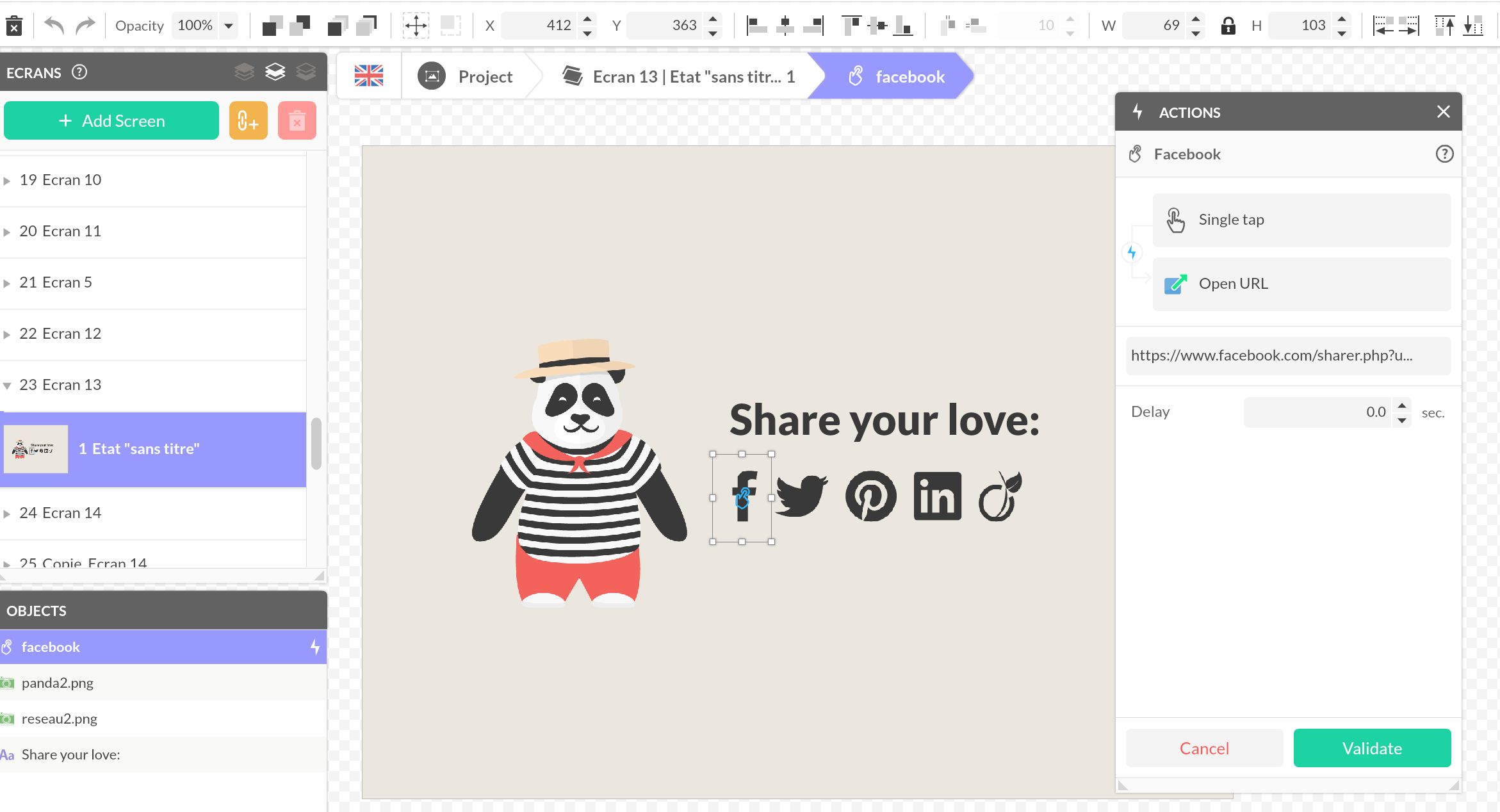
Replace https://pandasuite.com with the URL of your choice.
https://www.facebook.com/sharer.php?https://pandasuite.comReplace https://pandasuite.com/ with the URL of your choice, add text, and hashtags.
https://twitter.com/intent/tweet?url=https://pandasuite.com&text=Discover+PandaSuite+The+Awesome+No+Code+Platform&hashtags=nocode,appmakerReplace https://pandasuite.com/ with the URL of your choice, add title, summary, and source.
https://www.linkedin.com/shareArticle?mini=true&url=https://pandasuite.com&title=PandaSuite&summary=Discover+The+Awesome+No+Code+Platform.&source=PandaSuite