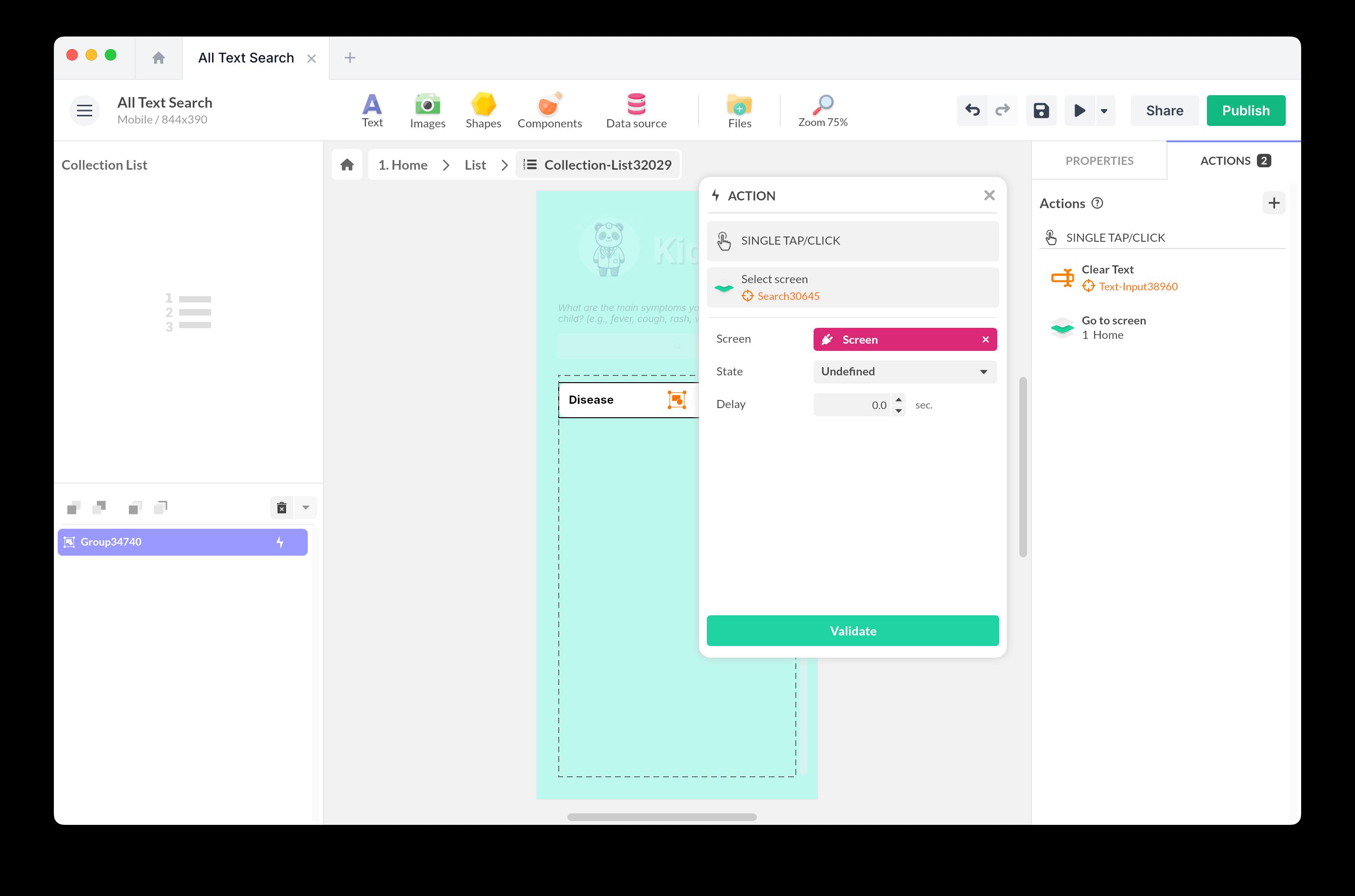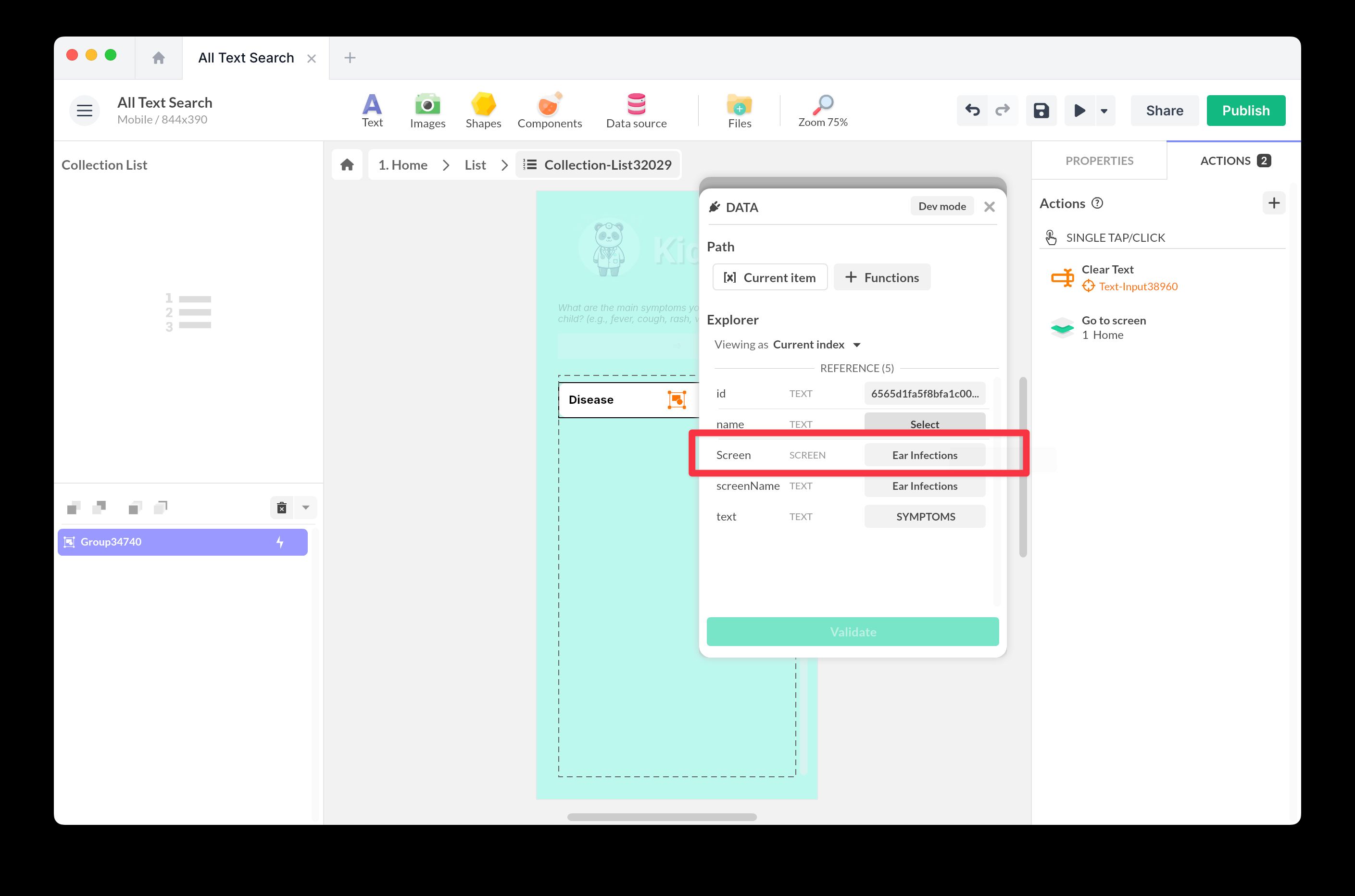Full text search
Add a search that scans all the texts in your project (static texts). When clicking on the results, the user is redirected to the correct location.
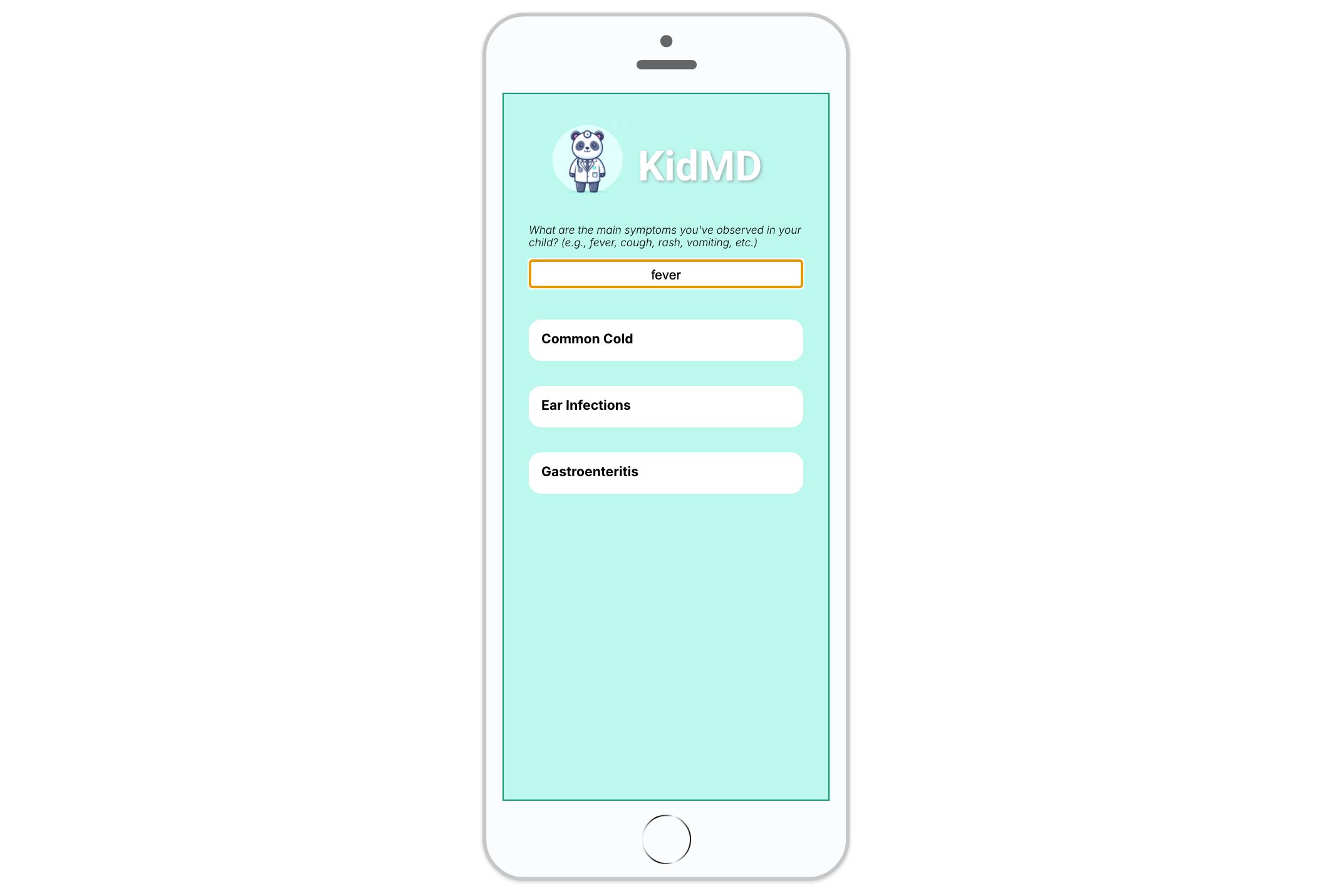
Search all texts
Add this template to your account in just a few clicks. Edit and customize it freely.
→ Add this template to your accountCreate the input field
Insert the Search component.
In the Properties, for the Source, choose From the project > All texts.
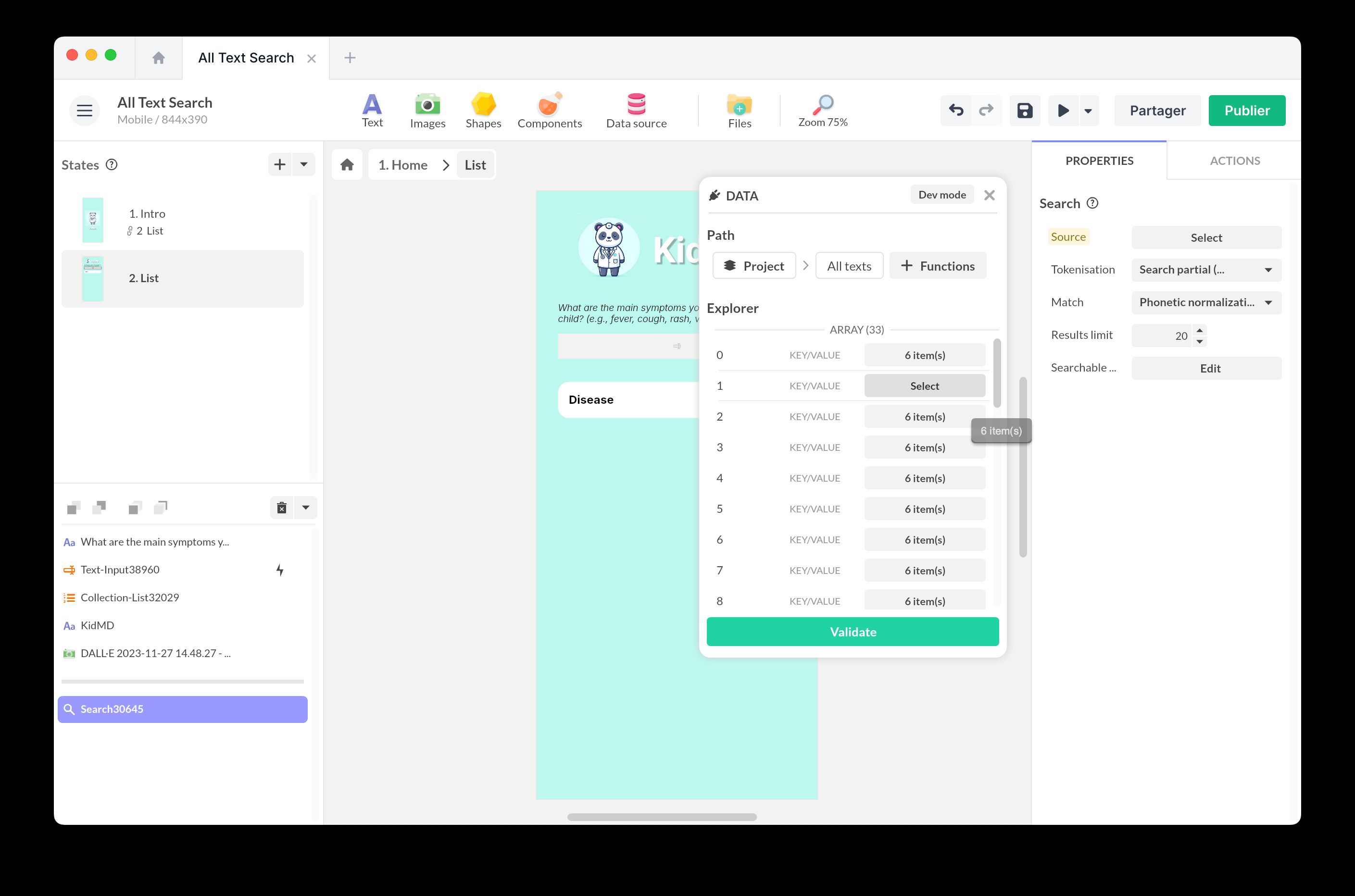
Double-click the component to enter inside and view the raw data. Click on the fields where the search will be performed, for example, the title.
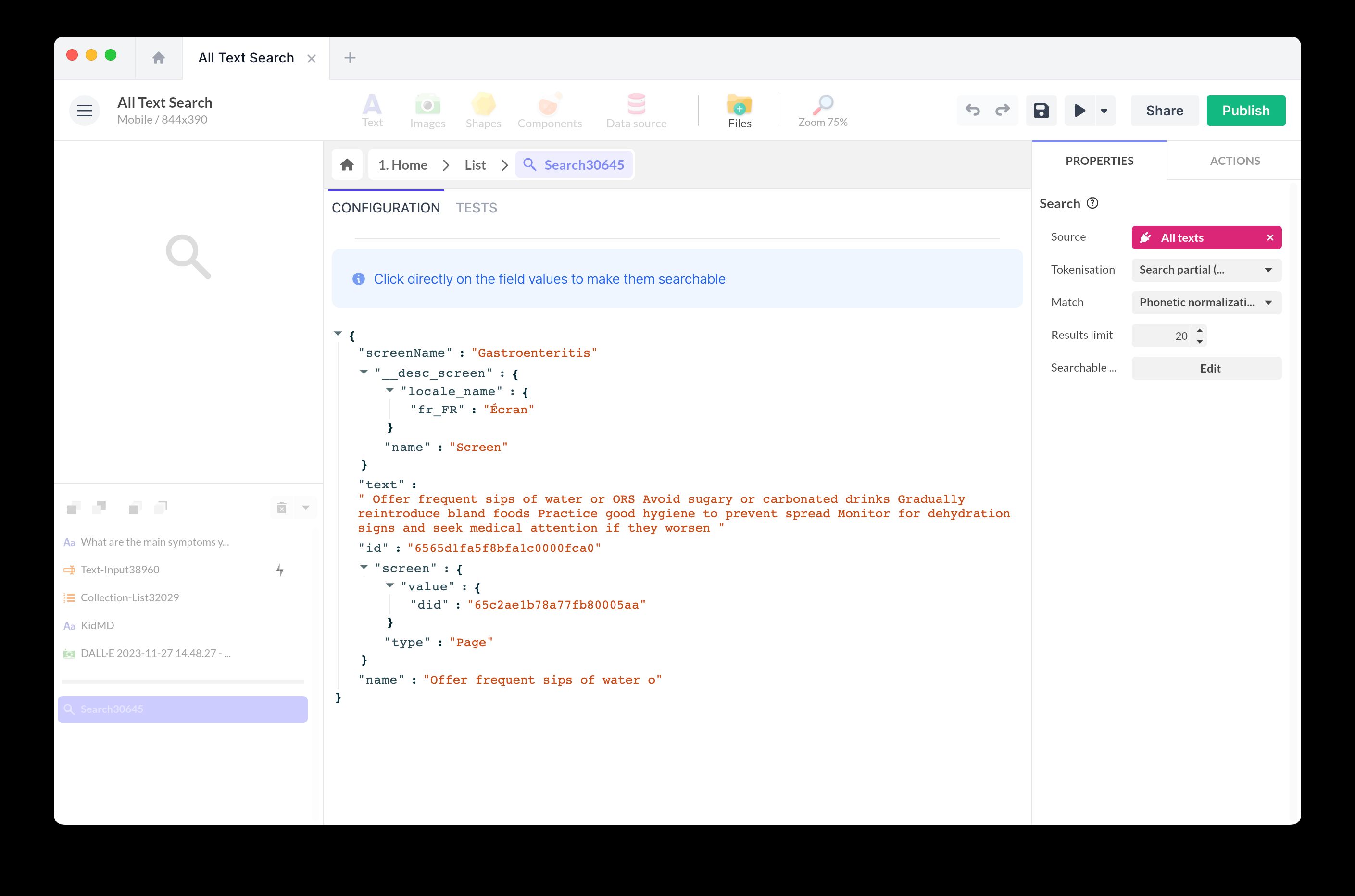
Displaying the results
Now, let’s prepare the display of the list of results.
Insert a Collection component.
In the Properties of the component, fill in the Source: choose From a component > Search and Search Results.
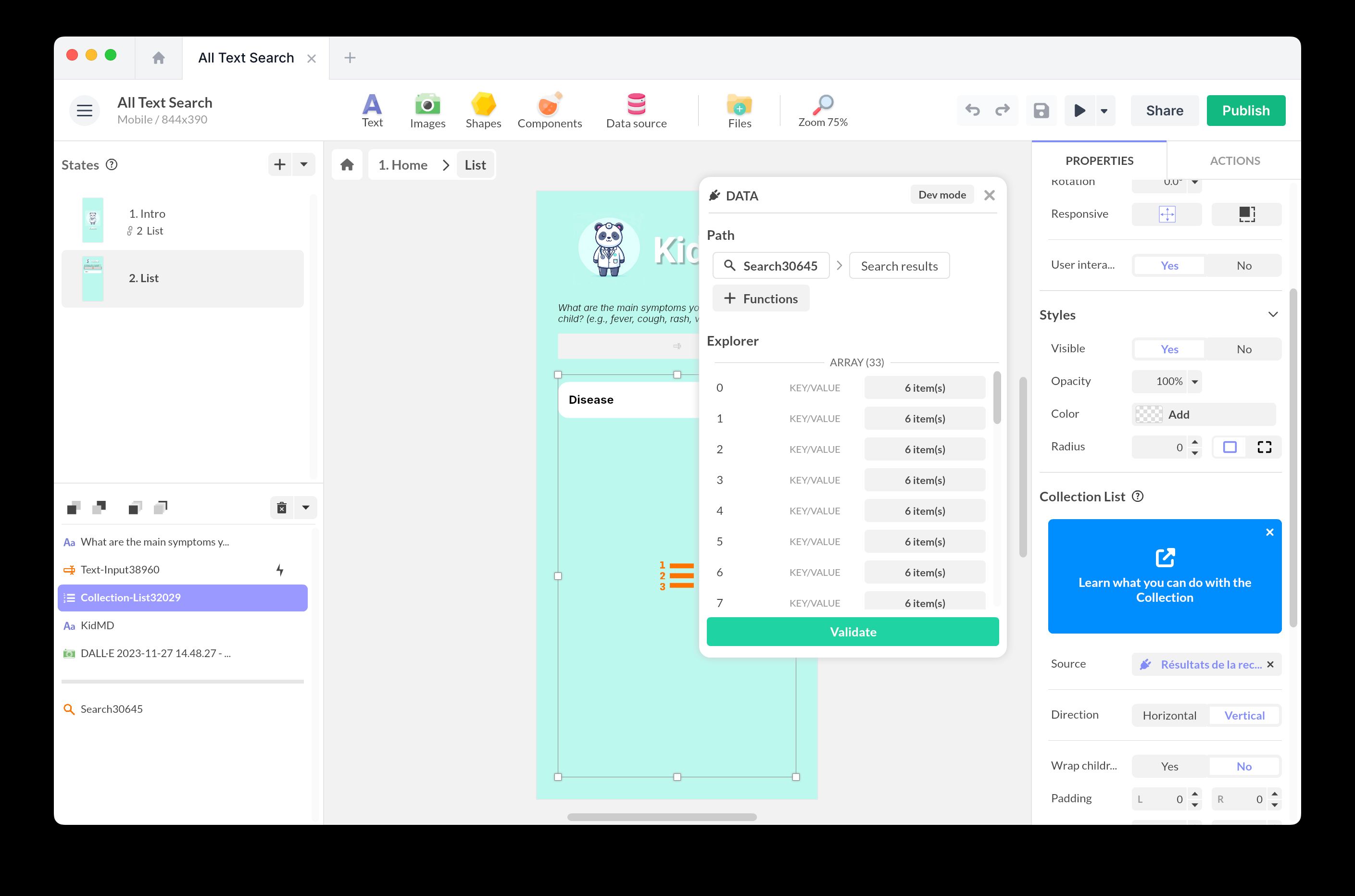
Inside the component, insert a result template that will be used to display the search results. This template will be duplicated from the query results.
Select the text block that represents an example result. From Content, add the data source Current Item and the data you wish to display.

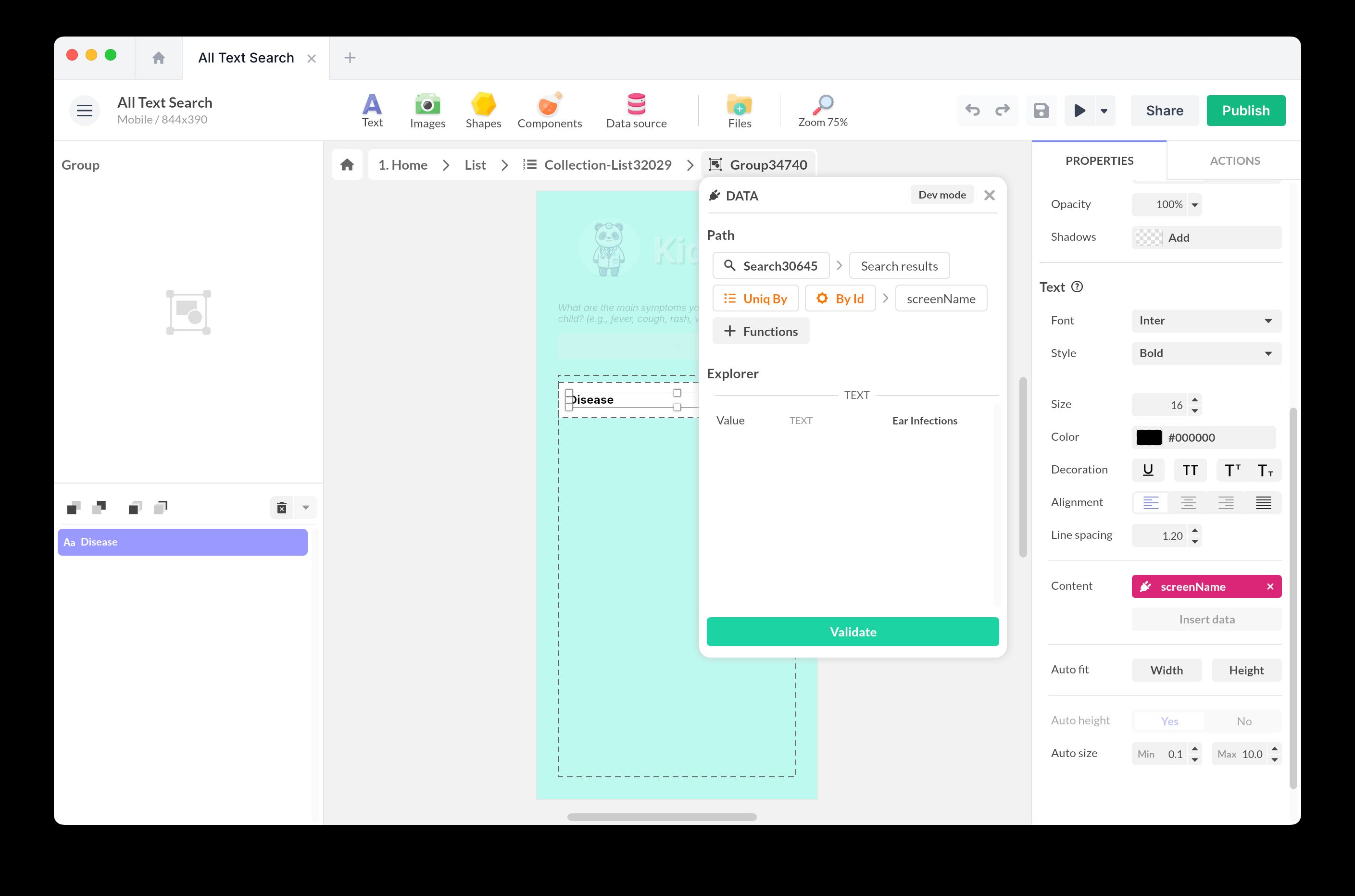
Use the Sort by (ascending order/descending order) and Filter by (a condition) options to customize the display of the collection.
Create a link to the screen
To create the link to the screen, select the result template and add an action to Tap/Click
Change Screen > Go to Screen
At the Screen level, add a data binding to go to the correct screen. Select Current Item and the data you wish to display.