Create a Firebase Project
Firebase is Google’s mobile application development platform that offers a multitude of services including authentication, push notifications on Android, analytics, and many others.
You need to create a Firebase project to take advantage of these services for your application: Authentification & Firebase session, push notifications for Android and Firebase analytics for iOS & Android.
Create a firebase project
Creating an account on Firebase is free up to a certain volume (details here). Firebase’s Spark plan is free and offers many features to get started. As your needs grow, you can then opt for the Blaze Plan.
Go to https://console.firebase.google.com/
Sign in with your Google account.
Create a new project: you need to create a new project for each application.
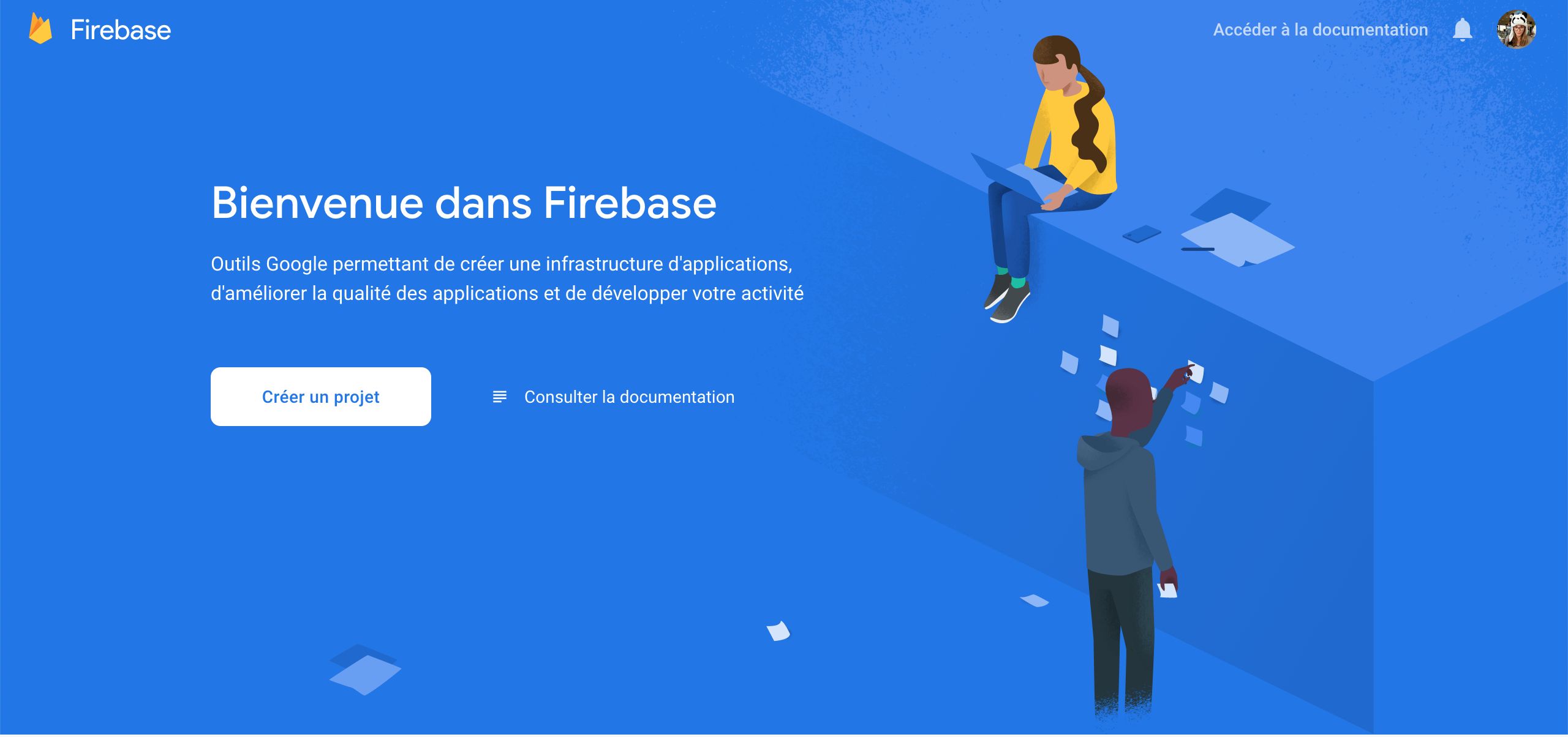
Choose a name. Follow the steps and confirm.
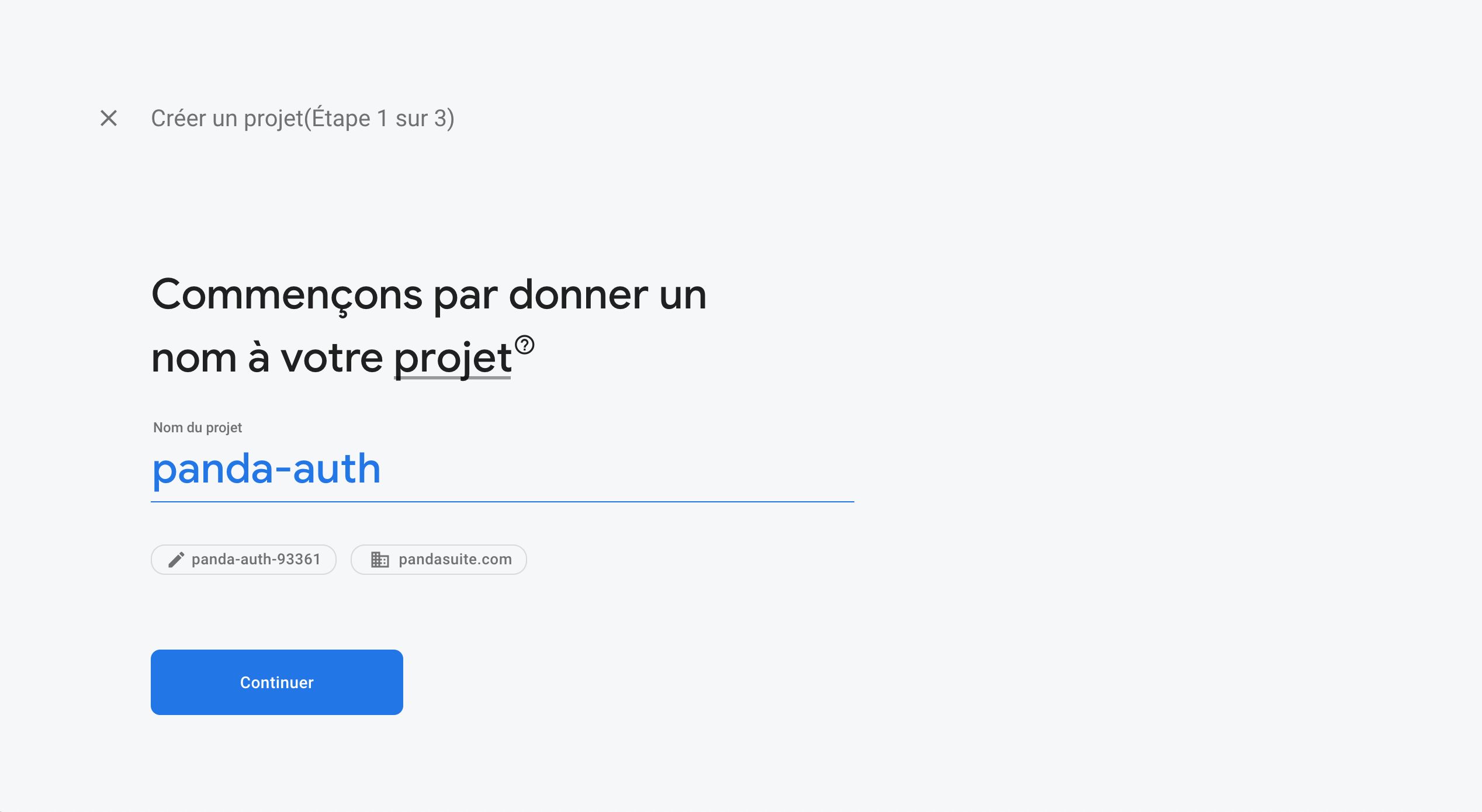
If you want to enable analytics, you need to select a Google Analytics account associated with your account.
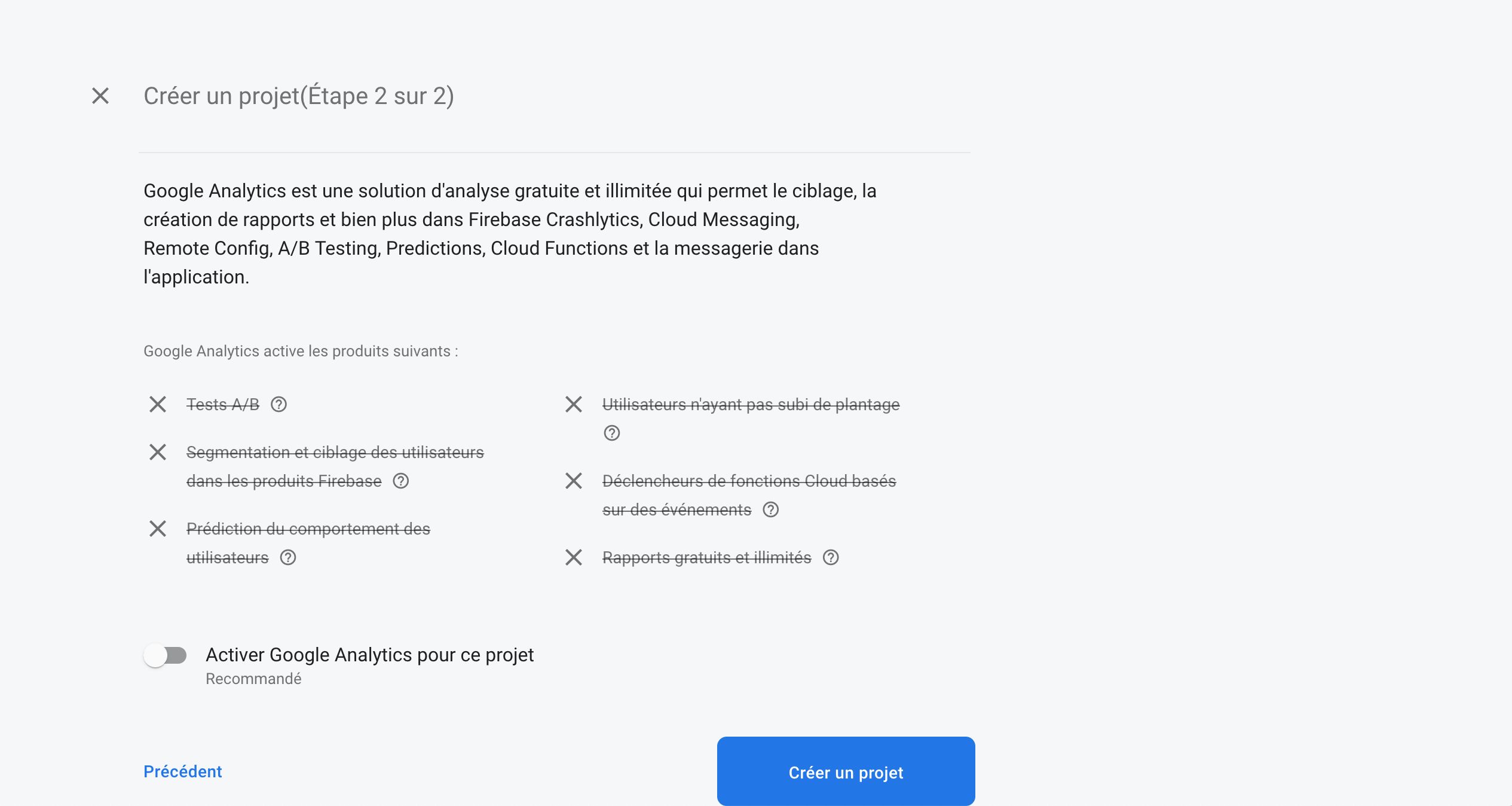
Once the project is created, you are redirected to the dashboard.
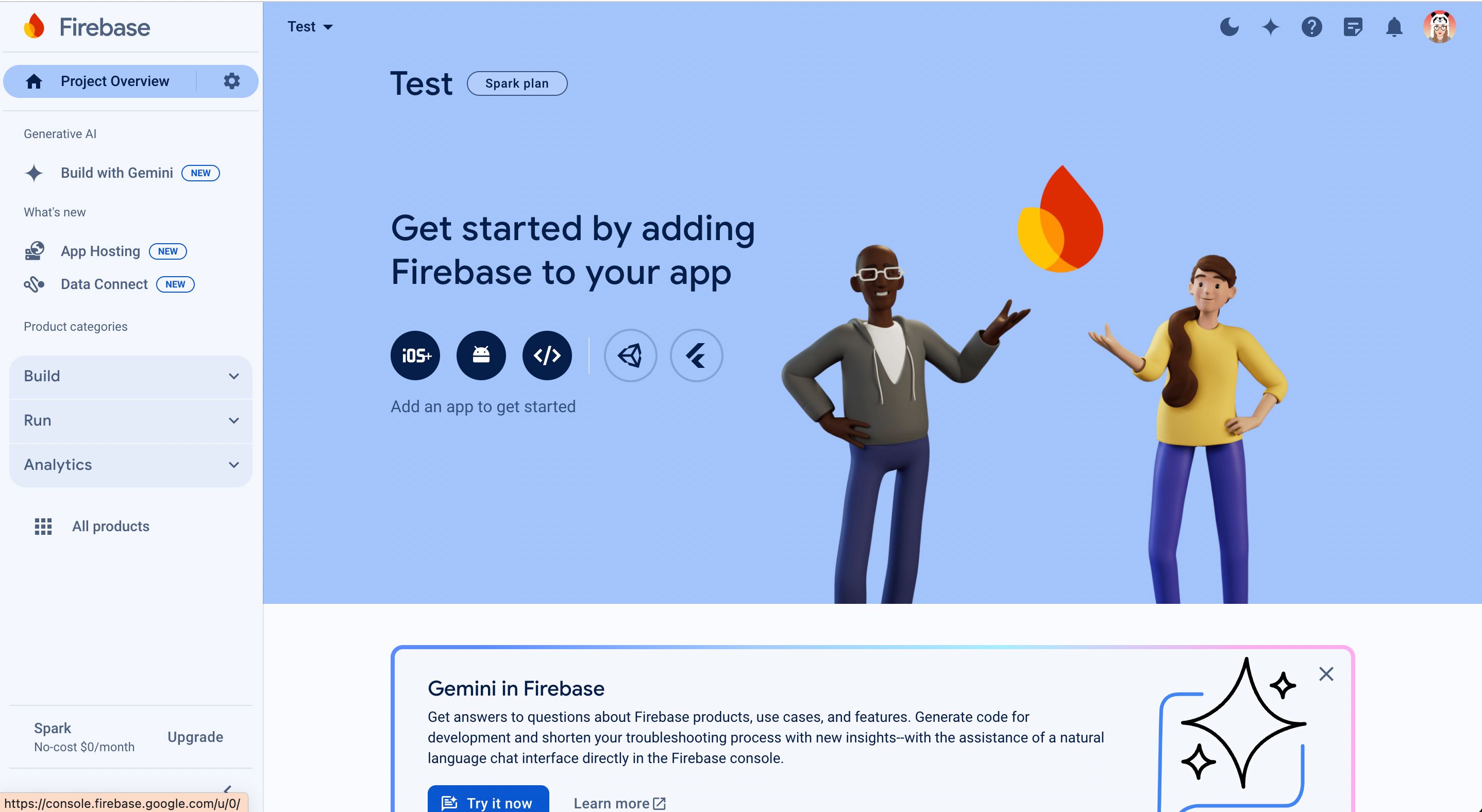
Configuration for an iOS and/or Android app
If your application is already published in an iOS & Android format and you want to benefit from analytics or push notifications, you also need to add your application: iOS, Android, or both depending on your distribution.
Please make sure to start with the iOS app, then create the Android app afterward.
Adding an iOS app
Here is how to add an existing iOS app to Firebase.
On the Firebase console, click on the iOS icon
In the form, insert the Bundle ID of your application. The other fields are optional.
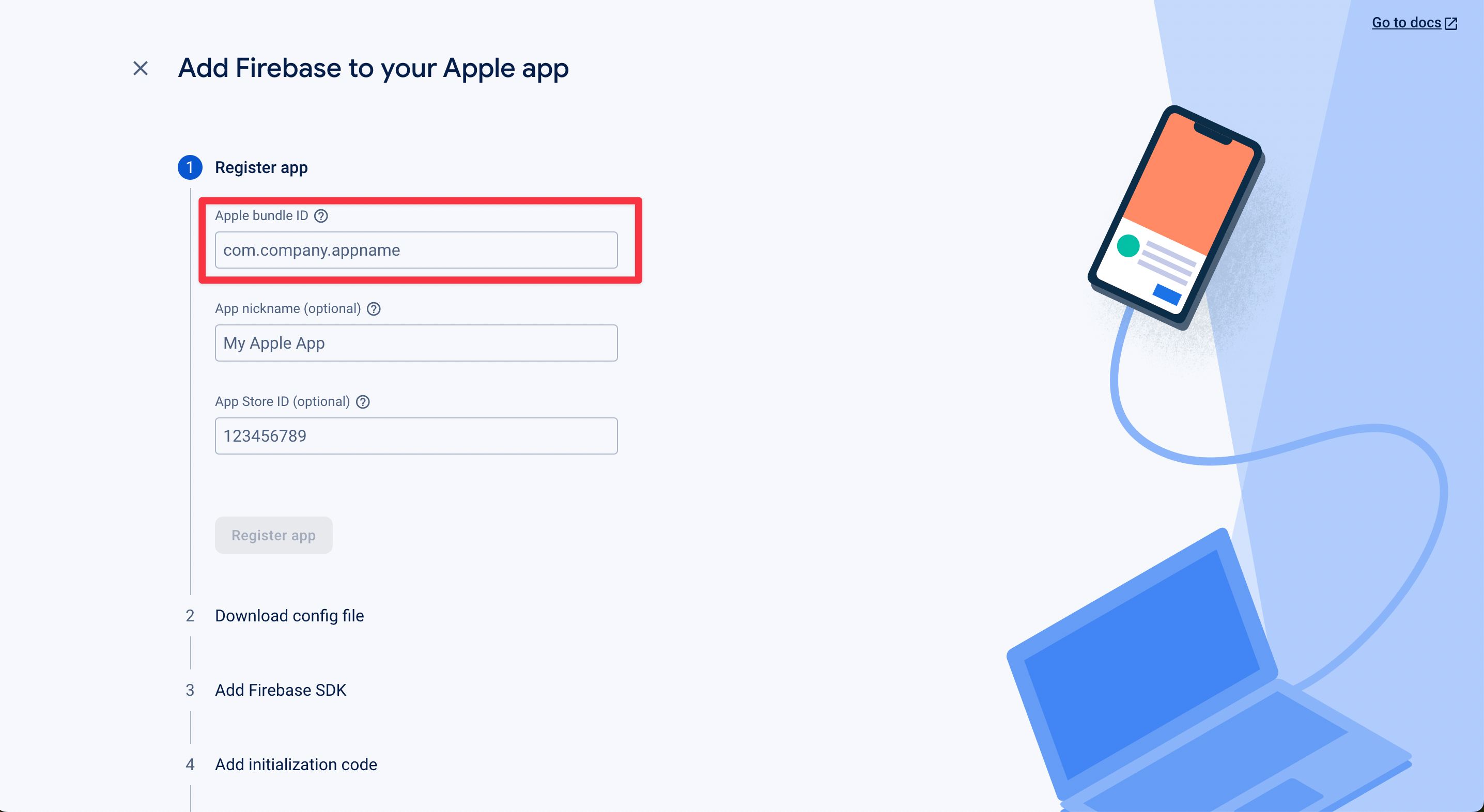
Click on the Download GoogleService-Info.plist button
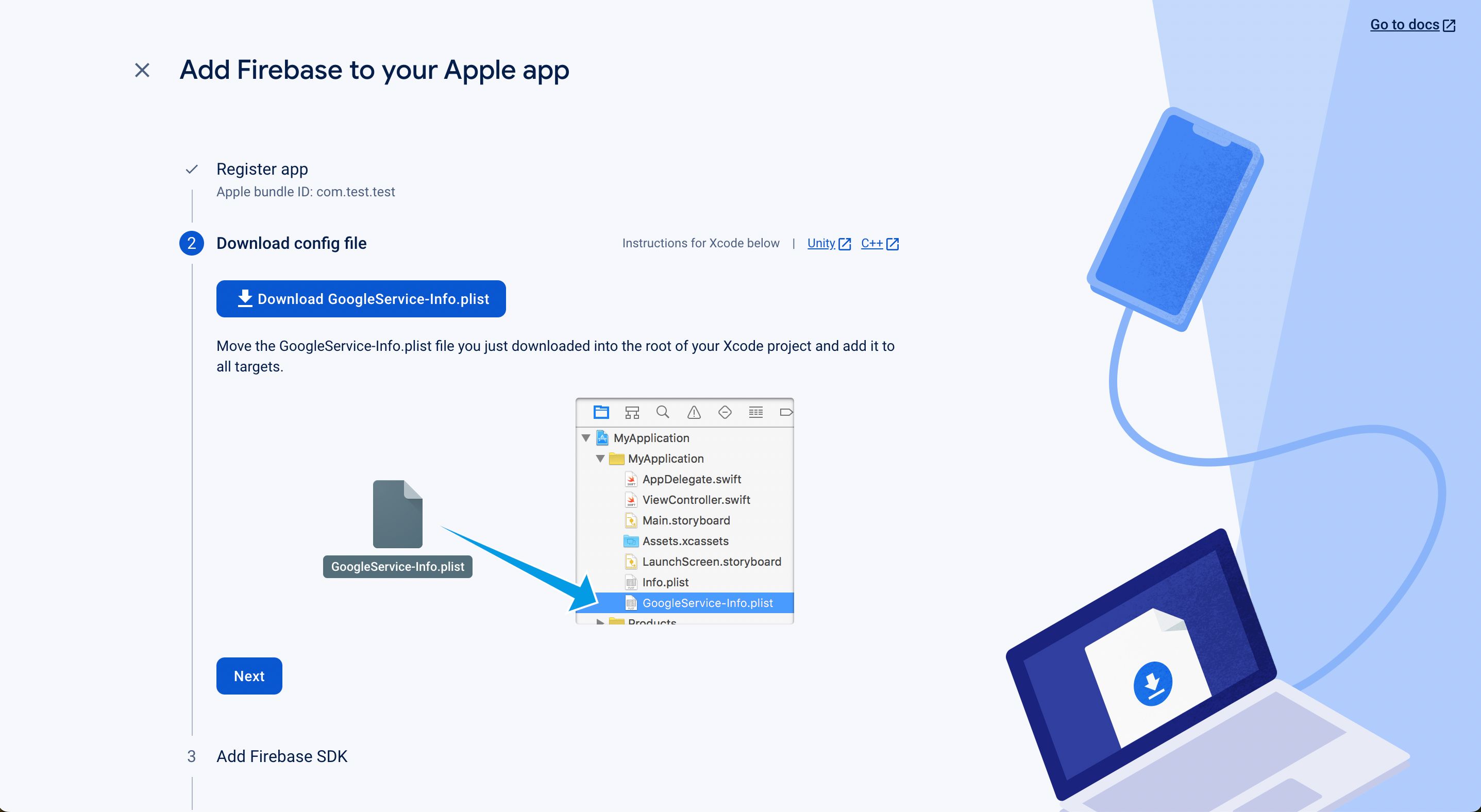
For the next steps, click Next and return to the console
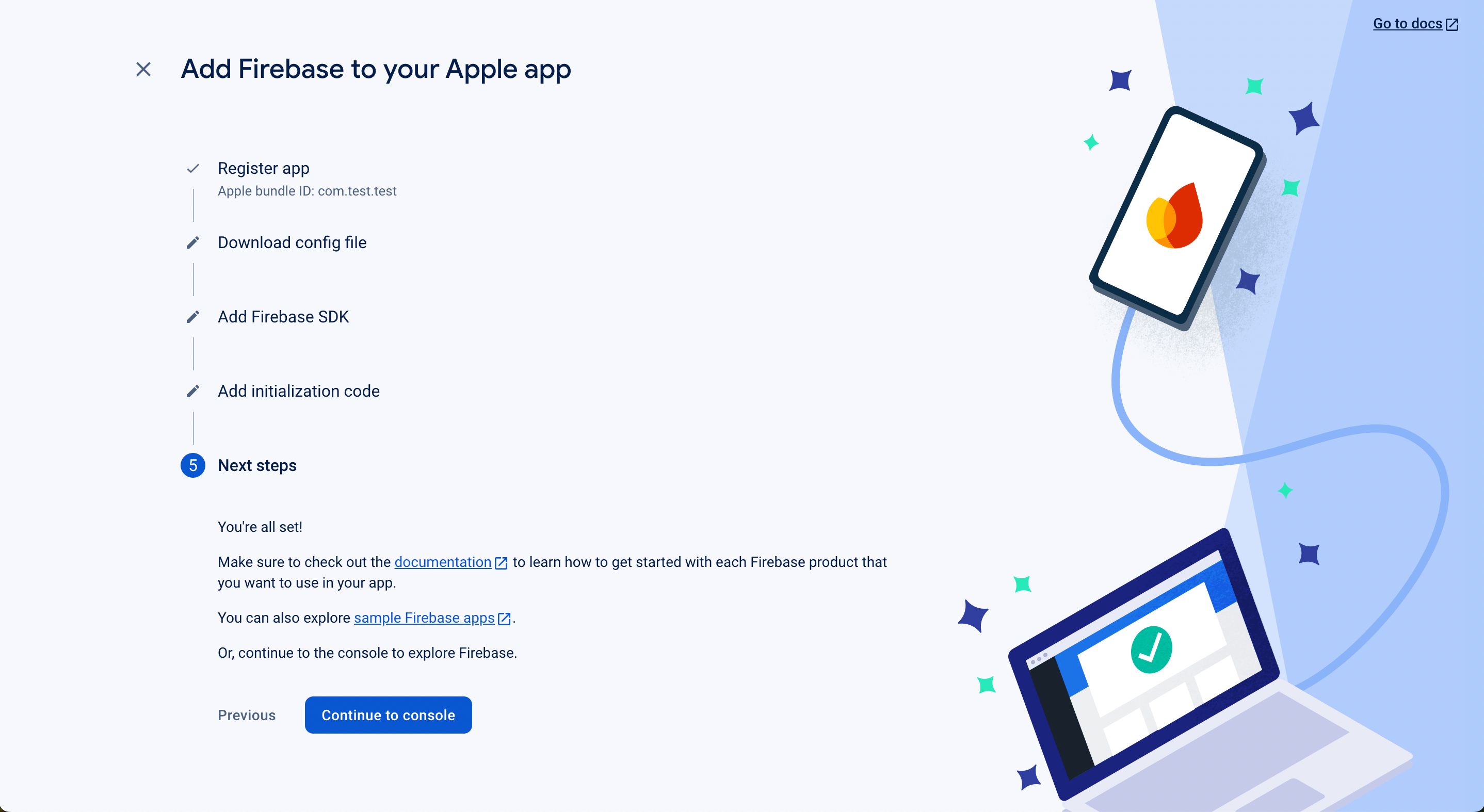
Go to your PandaSuite dashboard in the Apps > Settings > Firebase Configuration section
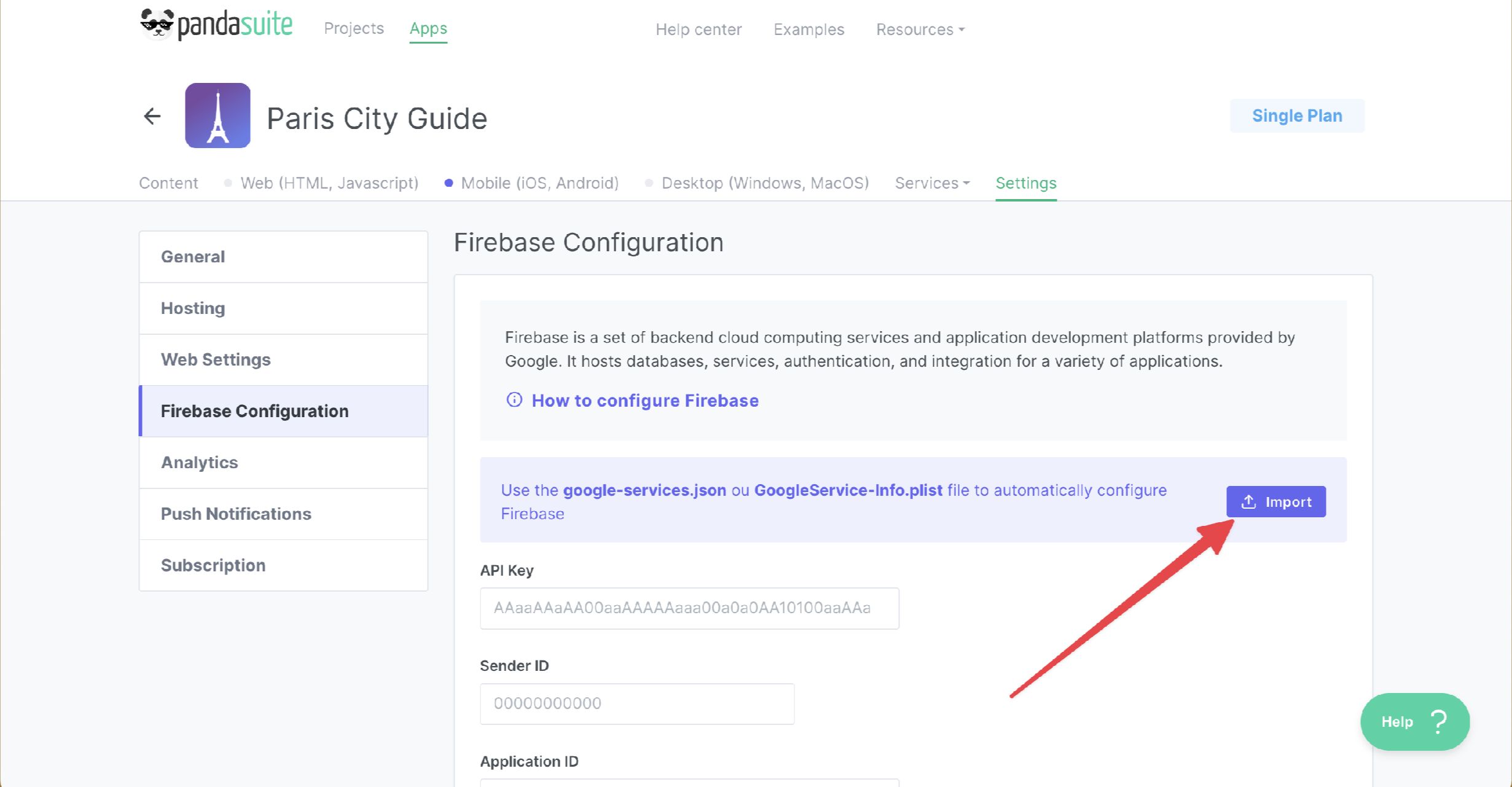
Import the .plist file; the fields are automatically filled in
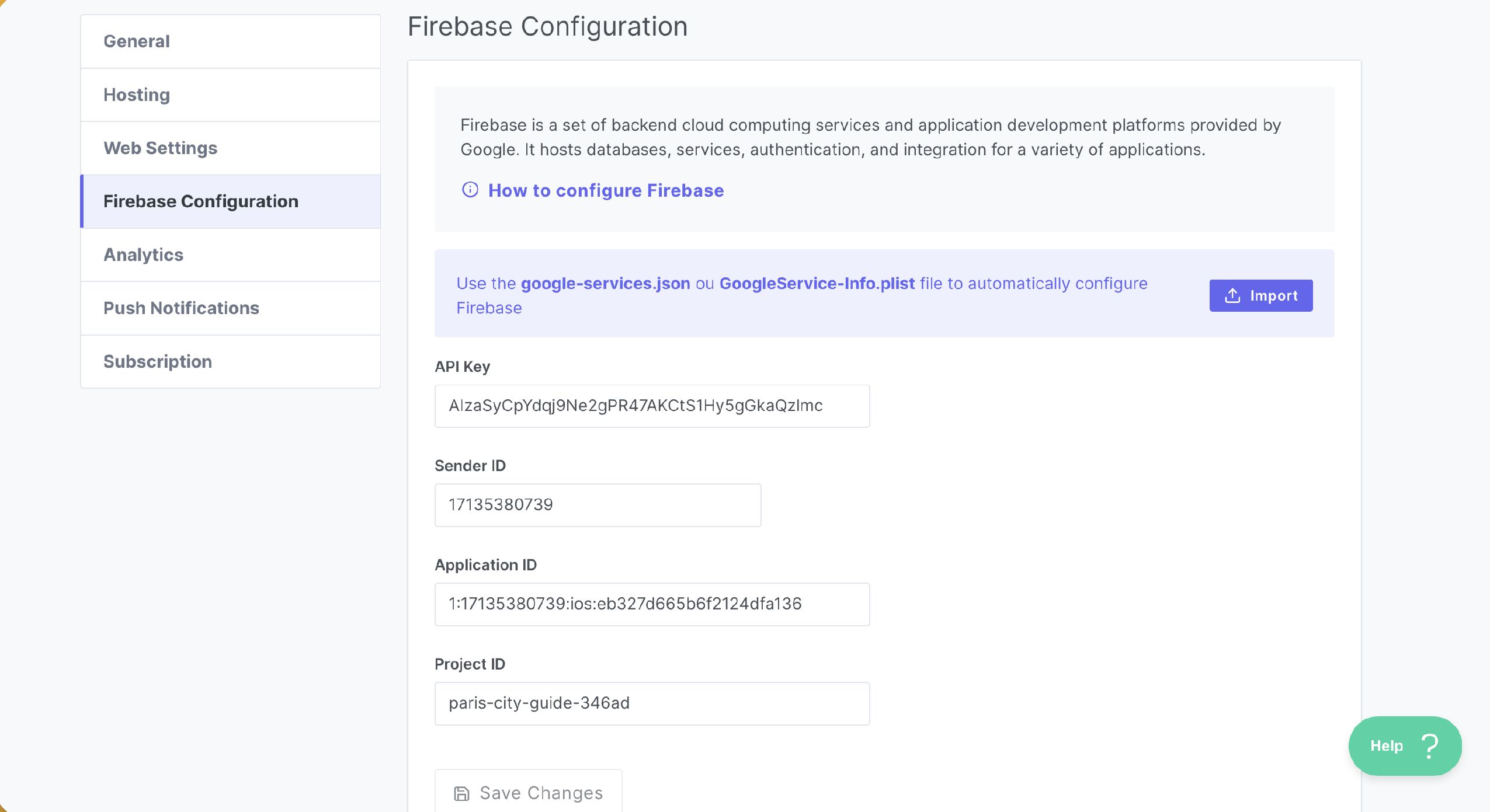
Save.
Adding an Android app
Here is how to add an existing Android app
On the console, click Add an App and the Android icon
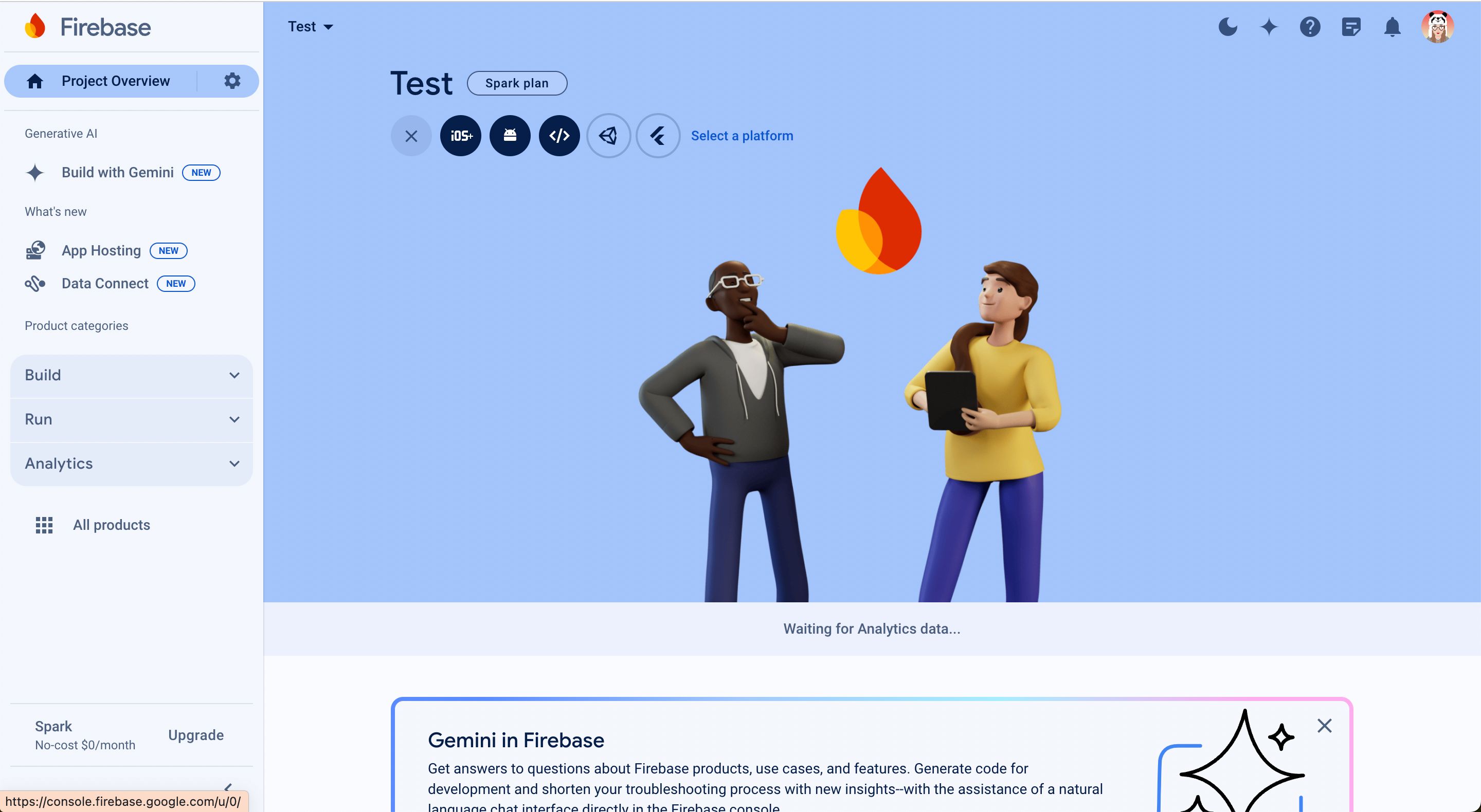
In the form, insert the Package name of your application. The other fields are optional.
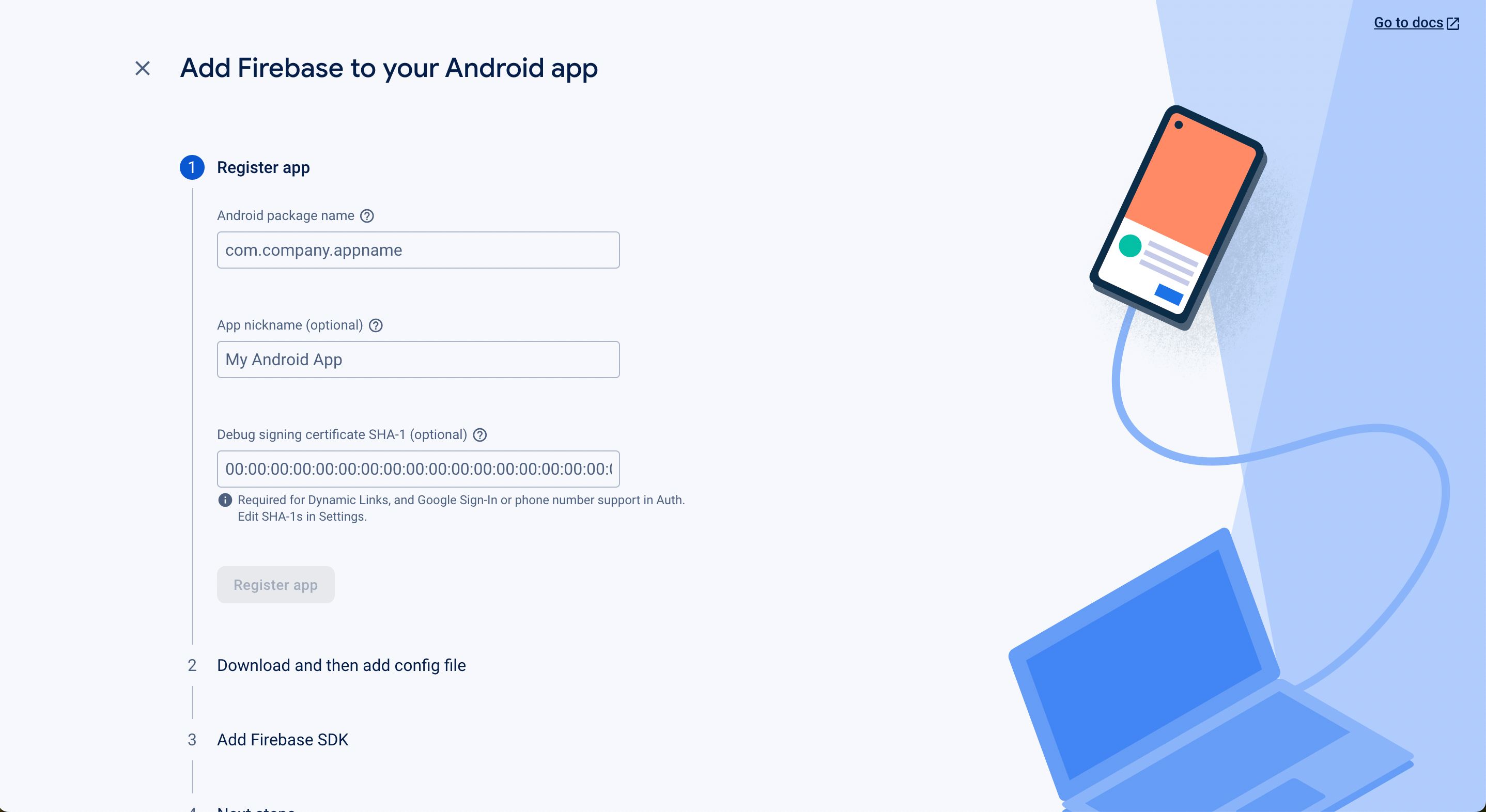
Click on the Download google-services.json button
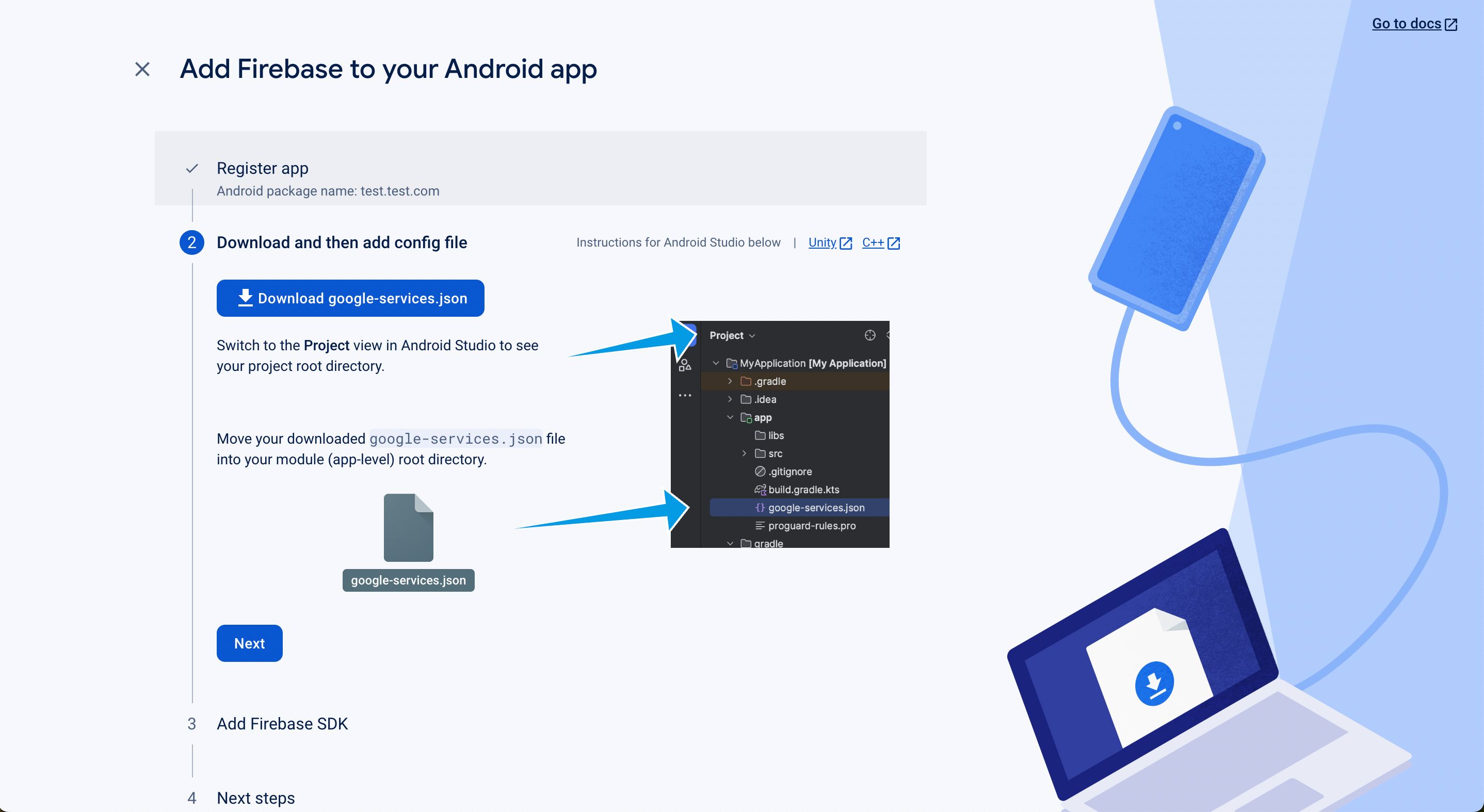
For the next steps, click Next and return to the console
Go to your PandaSuite dashboard in the Apps > Settings > Firebase Configuration section
Import the .json file; the fields are automatically filled in.
If you have already imported the .plist file corresponding to the iOS app in the interface, replace it with the .json file of the Android app.
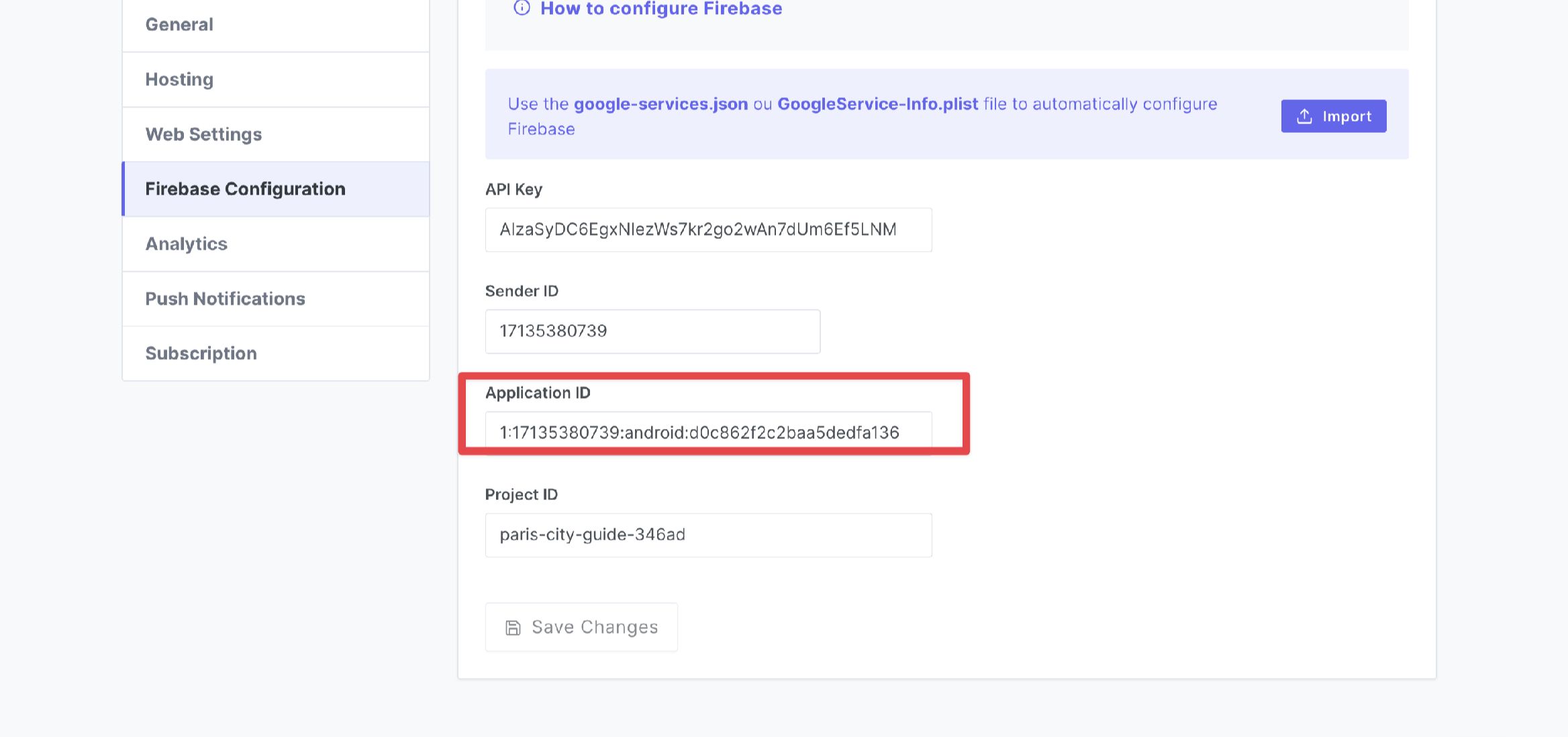
Save.