Publish to the Web
Publishing in web format is the fastest way to make your PandaSuite project accessible from any browser and any device.
Prerequisites
| Step | Why? | Resources |
|---|---|---|
| Have an active subscription plan (Web, Single, etc.) | Without an active plan, the “Go Online” button is grayed out. | Compare Plans |
| Link one or more projects to the application | An empty application has no content to publish. | Move Your Project to Production |
Generate the URL of the Web App
- Open your PandaSuite Dashboard.
- Select the relevant application.
- In the Web section, click on Activate Web Application.
- Wait a few seconds: a URL like
https://app.pandasuite.com/AbCdEfGhis generated.
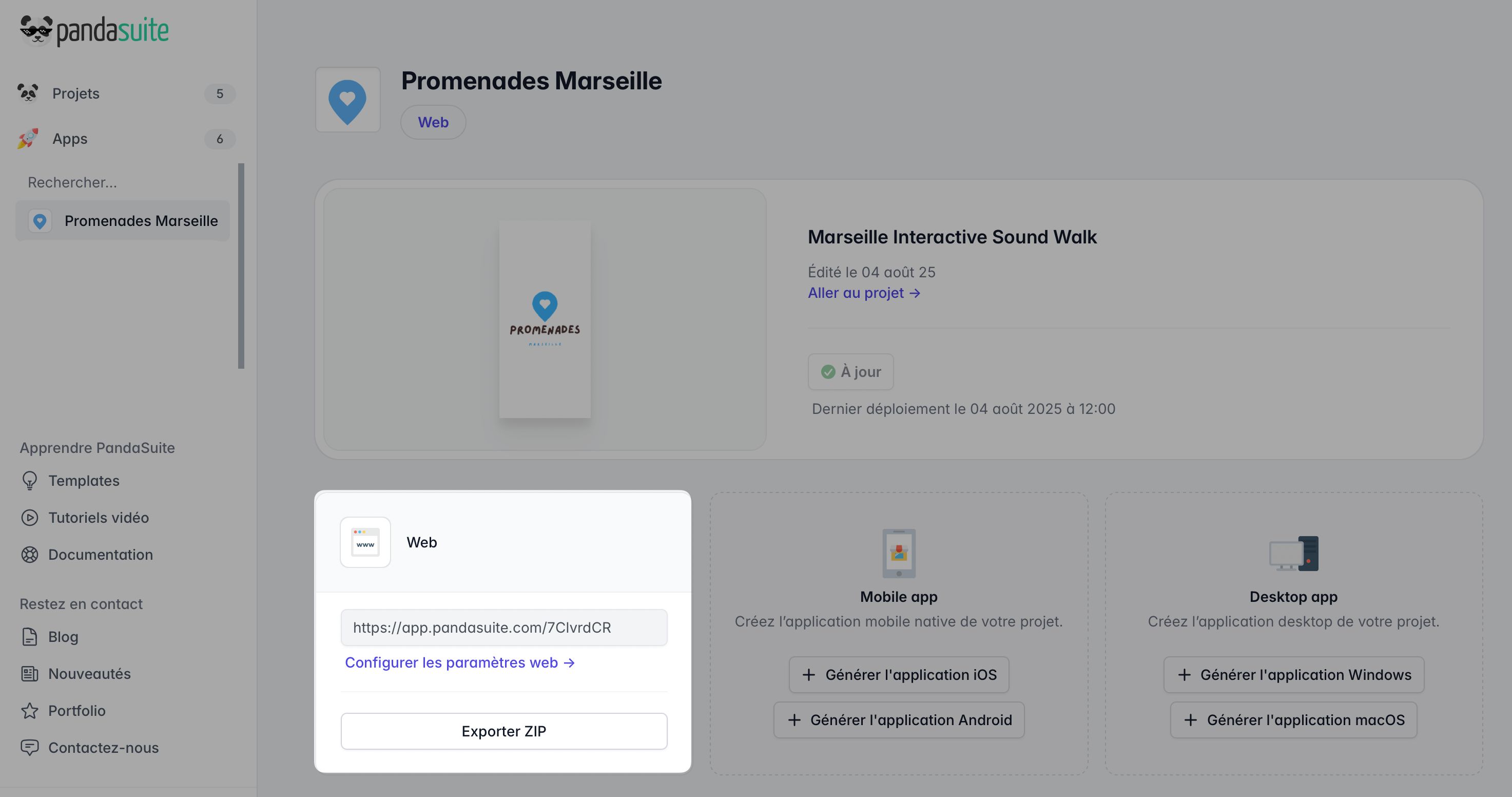
This URL works immediately on desktop, mobile, and tablet without installation.
Customize the Loading Screen
By default, a PandaSuite logo appears during loading.
You can customize the loading screen with several elements:
- The icon in the center of the screen
- The loader indicating loading progress
- The background color
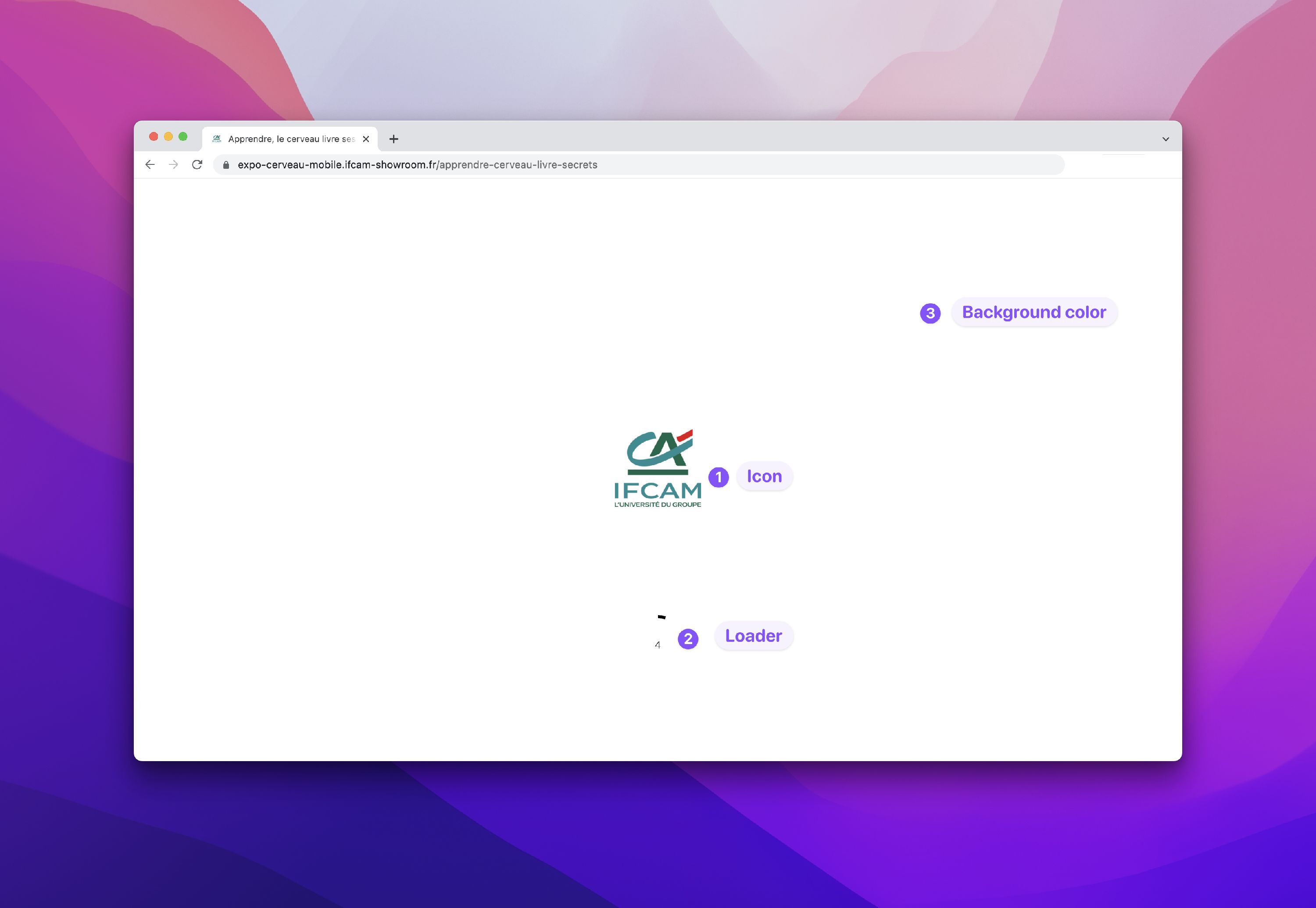
To replace the icon, add a logo to your application.
You can also do this from:
- Settings Tab → General › Appearance
- Upload your logo (1024 × 1024 px recommended).
- Customize the background color and/or the loader.
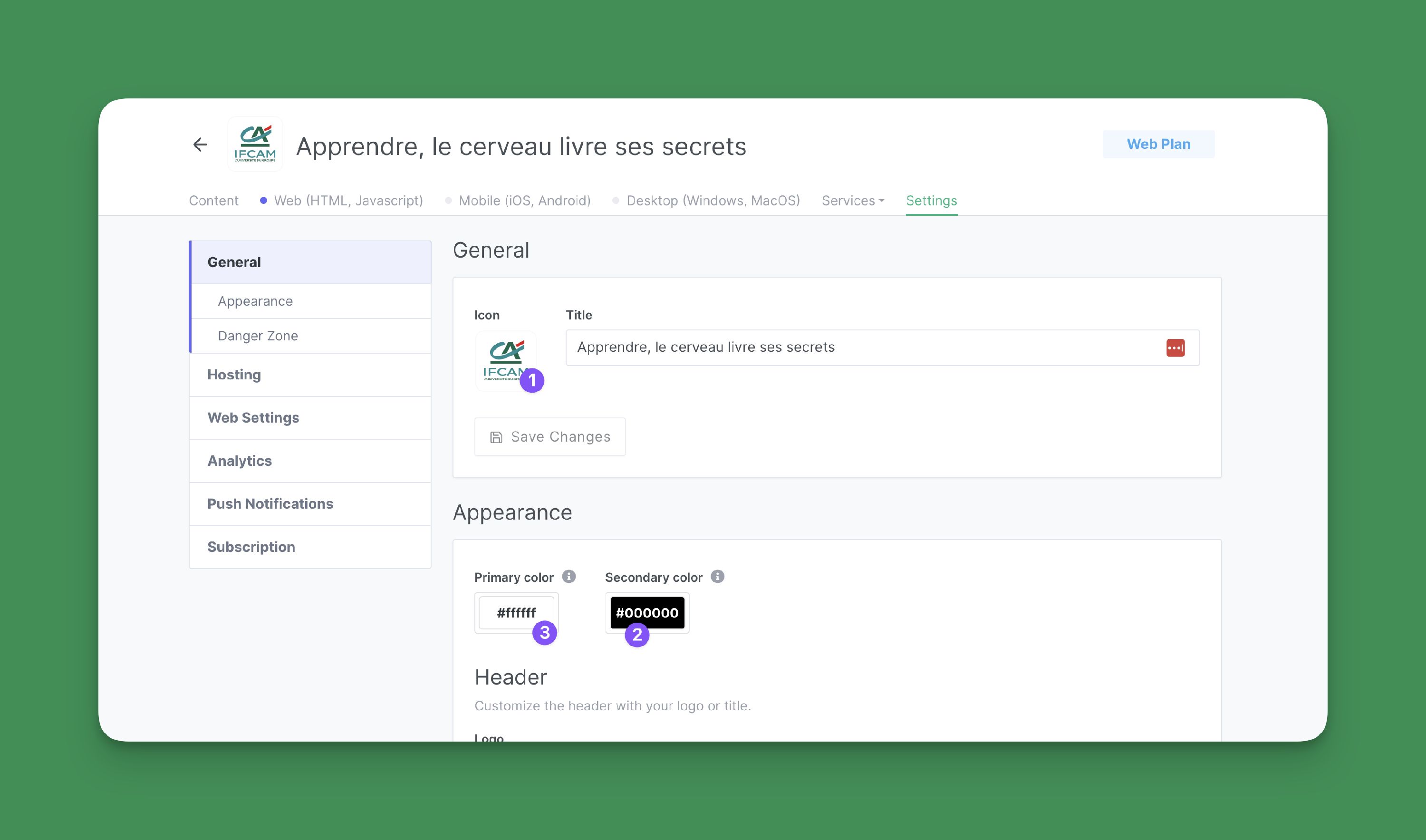
Configure Web Settings
All settings can be found under Settings ▸ Web.
- Service workers: turn your web app into a Progressive Web App with offline functionality, and add to home screen option.
Service workers are not supported by all browsers (e.g., Internet Explorer). Check the compatibility table before activating it.
- Full download: downloads all resources on the first visit.
- Security headers / CSP: adds Content-Security-Policy, X-Frame-Options, etc.
- Mock-up device: frames the interface within a fictitious smartphone/tablet.
- Hide PandaSuite logo: removes any PandaSuite mention.
- SEO (title, description, image): optimizes search engine indexing.
- Cookie banner: displays a ready-to-use GDPR banner.
- Custom code (
<head>/<body>): inject scripts, pixels, or stylesheets.
Connect a Custom Domain
A dedicated domain name reinforces your identity and reassures your visitors.
Here’s how to do it:
- In the Settings Tab ▸ Hosting
- Enter your domain or subdomain (
app.your-domain.com). - Create the CNAME entry → custom.pandasuite.com with your DNS host.
- PandaSuite automatically provisions a Let’s Encrypt HTTPS certificate.
For EV or wildcard certificates, follow the “Custom Certificates” section of the documentation.
👉 Full documentation: Customize the Domain Name
Alternative: Export a ZIP
If you prefer to host the application yourself or integrate it into a specific environment:
- In the Web tab, click on Export ZIP.
- Choose the layout (if multiple) and confirm.
- An email will notify you when the archive is ready for download.
The ZIP contains index.html, the PandaSuite engine, and all resources.
Detailed guide: Export a ZIP File