Test your project with PandaSuite Viewer
View your projects instantly with the PandaSuite Viewer application.
Go to this article to find out how to install the PandaSuite Viewer app: Install the PandaSuite Viewer application for iOS & Android
Open a project
Login with the email and password of your PandaSuite account.
The list of all your active projects appears. Click on the Search icon to display the filter options (Downloaded / Not downloaded / My projects / Shared with me) and launch a search by project name.
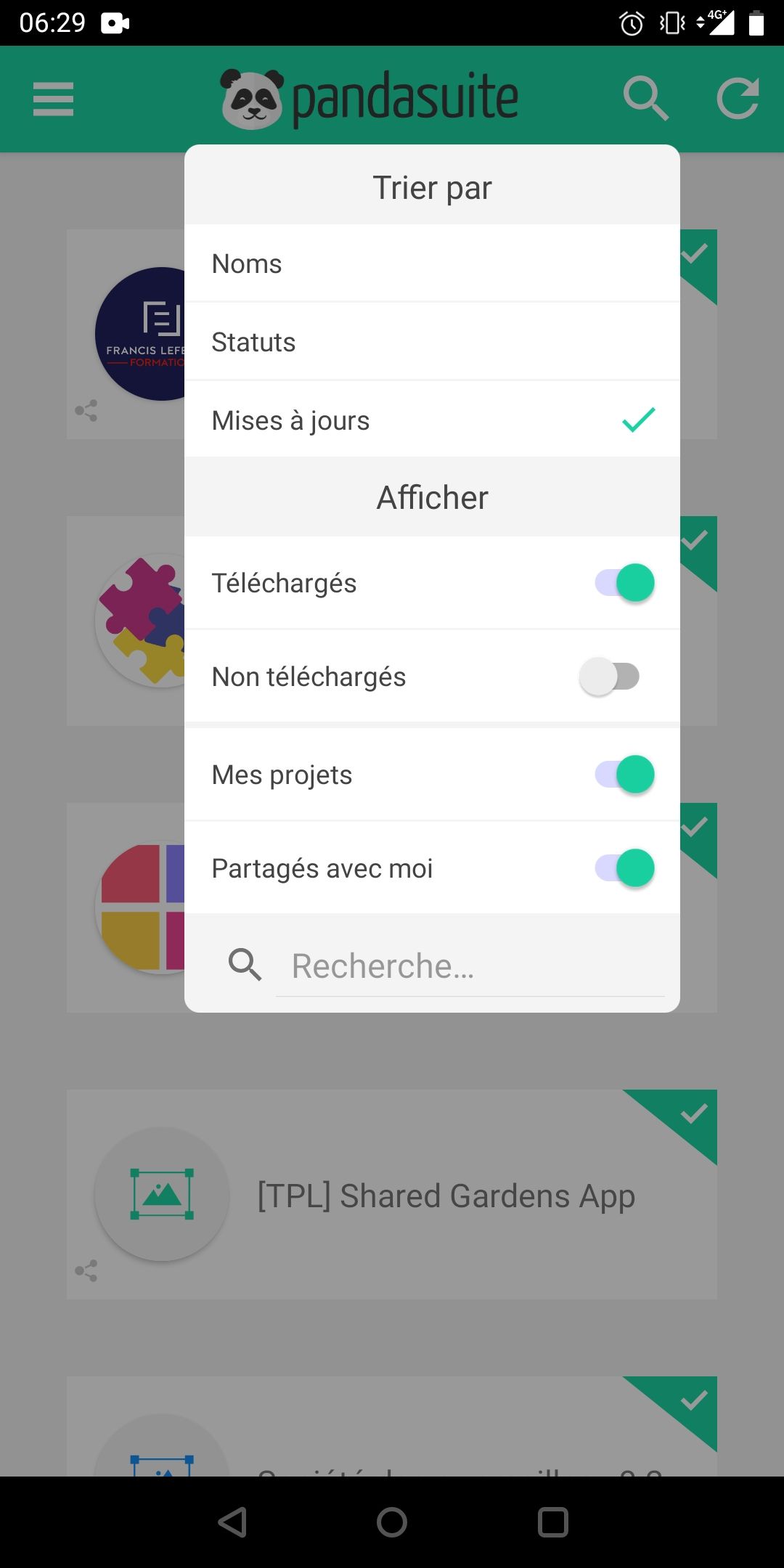
Click on the icon to download a project. Re-click to open it when it is downloaded.

Navigate between screens and go back using the menu on the left (slide your finger from the border to the inside).
View project informations
Tap and hold the project icon to display the project settings.
You can access the following information:
- the size of your project on this device
- layout information and the ability to switch between layouts
- the date of the last modification
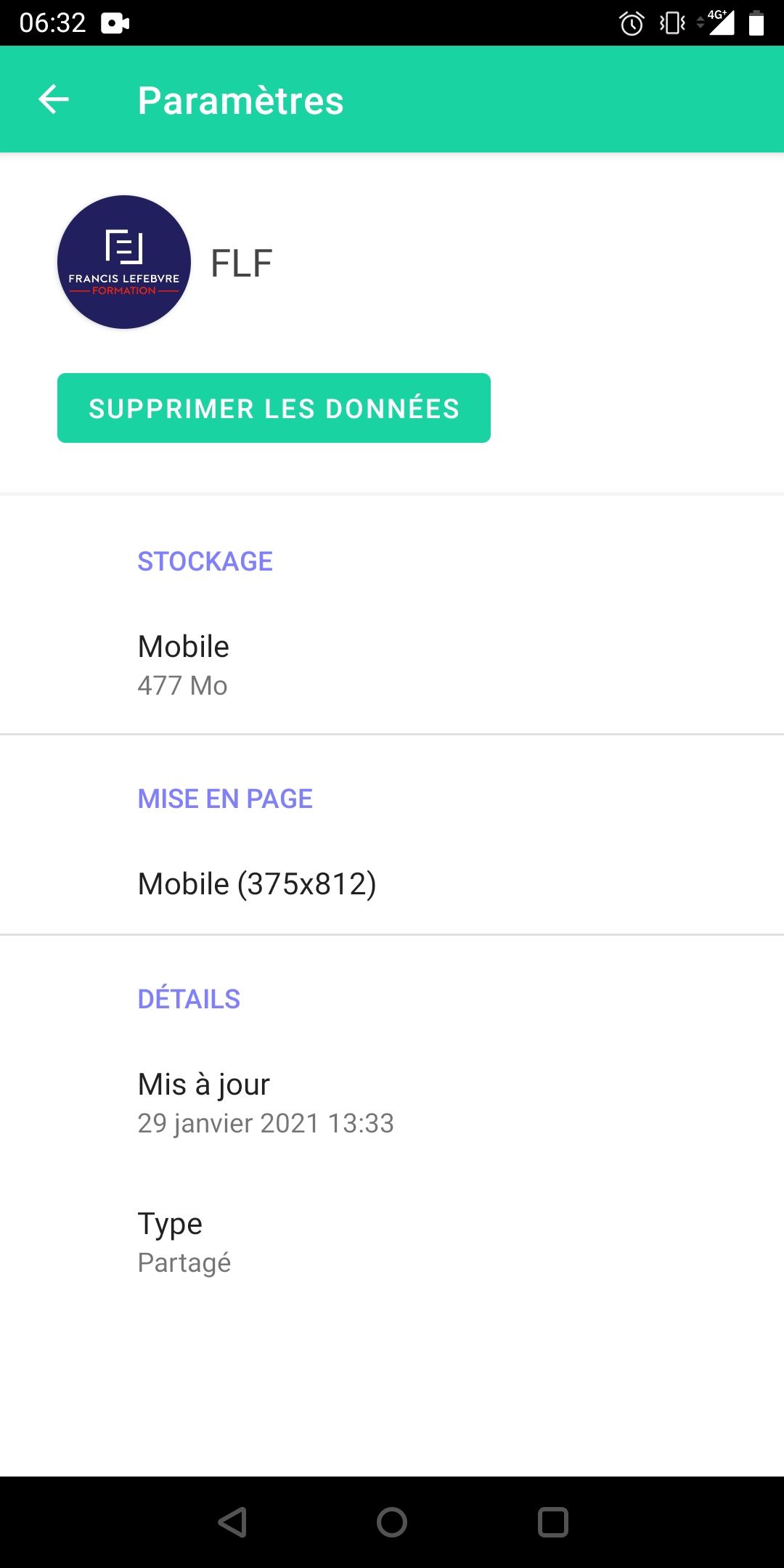
Click Delete Data to erase the data on this device.
View an update
Your updates are instantly viewable.
If your project is open on PandaSuite Viewer when you launch the backup, a notification banner appears at the top of the screen: click on the green banner to launch the latest version. Or open the menu on the left and click on the Update button to refresh the project.
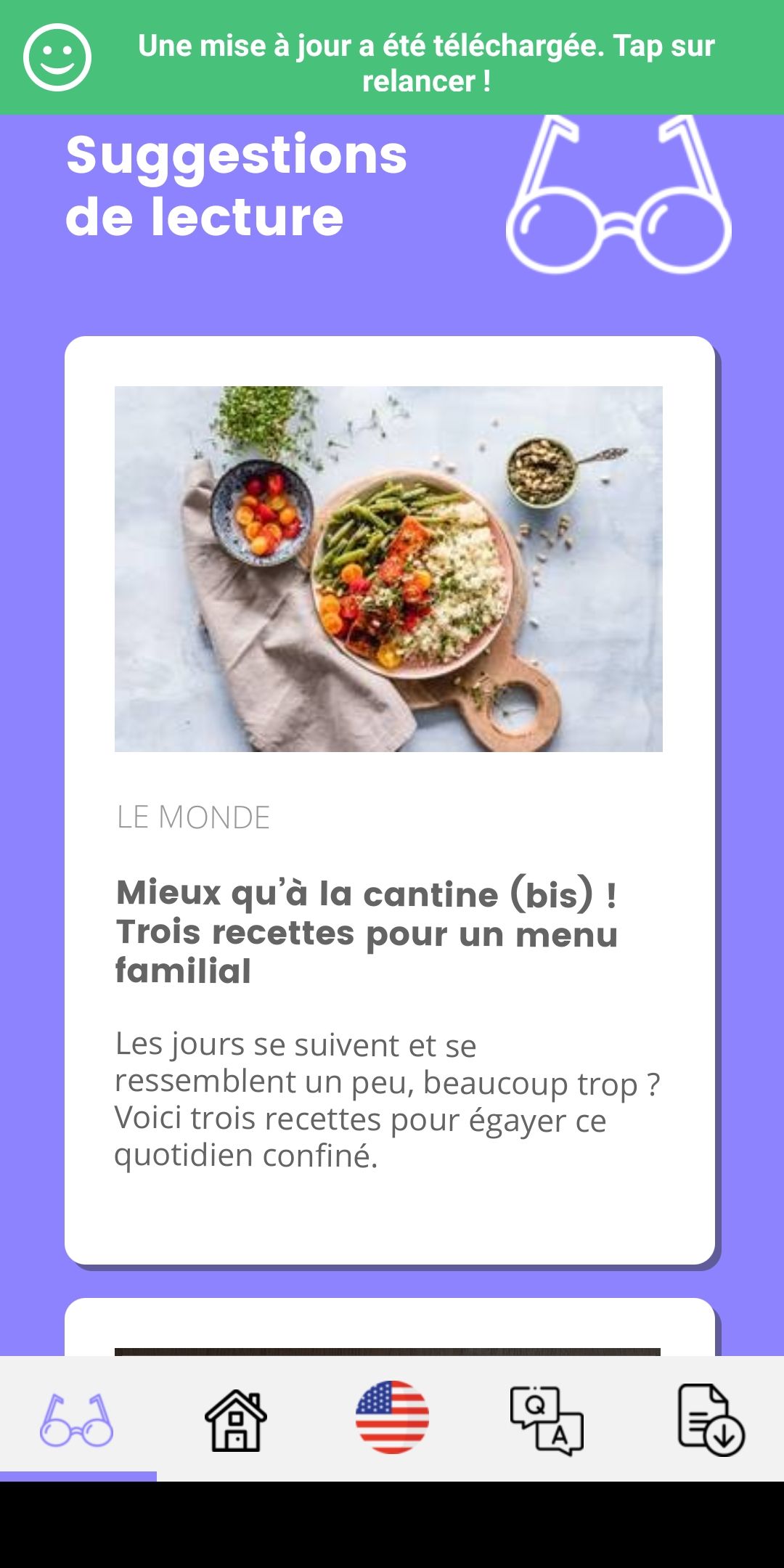
If your project is not open, an Update button indicates that an update is available. Click it to download the latest version.
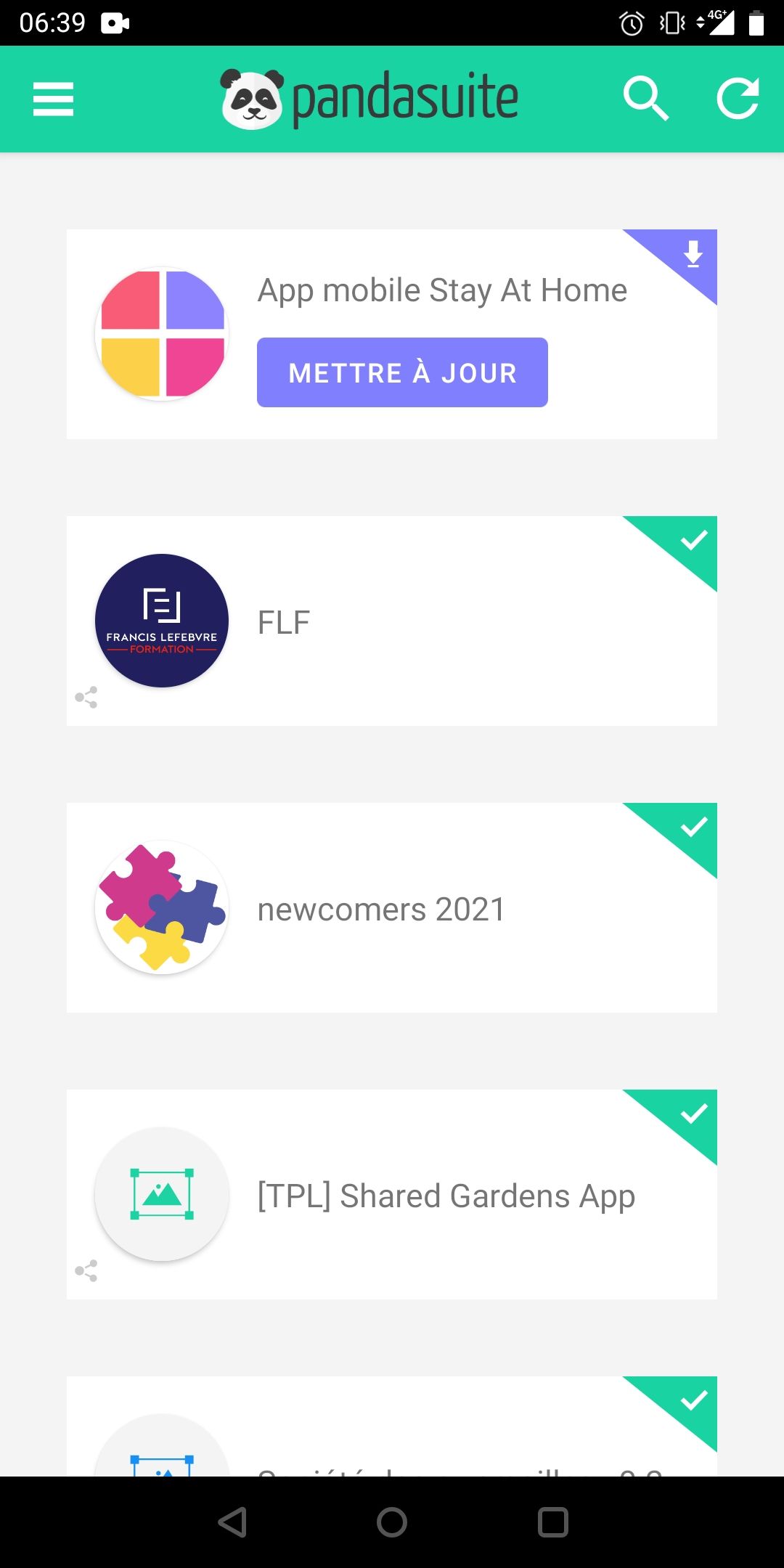
If necessary click on the refresh icon to refresh the list of projects.