Transform
The Transform component lets you transform a data source, whether internal (PandaSuite database) or external (REST API, JSON), to adapt it to the expected format of another service or component – all without writing a single line of code.
It’s a true bridge between the PandaSuite world (collections, references, multi-references) and external formats (JSON tables, third-party services).
This component automatically detects elements compatible with Panda types and uses functions when PandaSuite types are detected (e.g., parseCord)
to process GPS strings separated by ;.
Before this component, you had to combine several advanced functions to reformat data. Transform simplifies and centralizes this task in a visual and intuitive interface.
Use cases
-
You already have a PandaSuite collection and need to send this data to an external service (Airtable, REST API, Firebase…) that expects a specific table format.
-
You call an external API (via the HTTP component); the response is an array of objects that PandaSuite doesn’t yet recognize as an exploitable
collection. -
You want to normalize or enrich your data: remove unnecessary fields, add calculated values, rename keys, convert GPS coordinates, etc.
Setting up the component
Inserting into your project
- Open your project in PandaSuite Studio.
- In the Components menu, search for Transform.
- Drag and drop the component onto your scene.
Component features
Properties
| Property | Description | Notes |
|---|---|---|
| Source | Link to an array or a collection. | Required |
| Mode | Type of transformation. Currently fixed to Map (disabled in the UI, reserved for future modes). | Read-only |
| Format | Output format choice: Table (JavaScript array) or Collection. | Impacts how PandaSuite exposes the result |
| Item | JSON template describing how each source element is transformed. | Auto-generated from source, fully editable |
Real-Time preview
Double-click the Transform component to enter its context. You have two views:
- JSON: shows the raw response as it will be provided to other components.
- Table: a tabular preview, easier to quickly validate your mapping.
Practical examples
Preparing to send a PandaSuite Collection to Airtable
Goal: update the “Records” table in Airtable from a PandaSuite collection.
- Source: select your PandaSuite collection (e.g., leads).
- Format: choose
Table(Airtable expects an array of objects). - Item (Auto-generated): Transform pre-fills the JSON with all fields from leads.
- Remove unnecessary keys.
- Wrap everything in the fields node.
- Add static fields or bindings if needed (e.g., current date).
- Sending: use this Transform as the Body of the PATCH or POST request in the HTTP component.
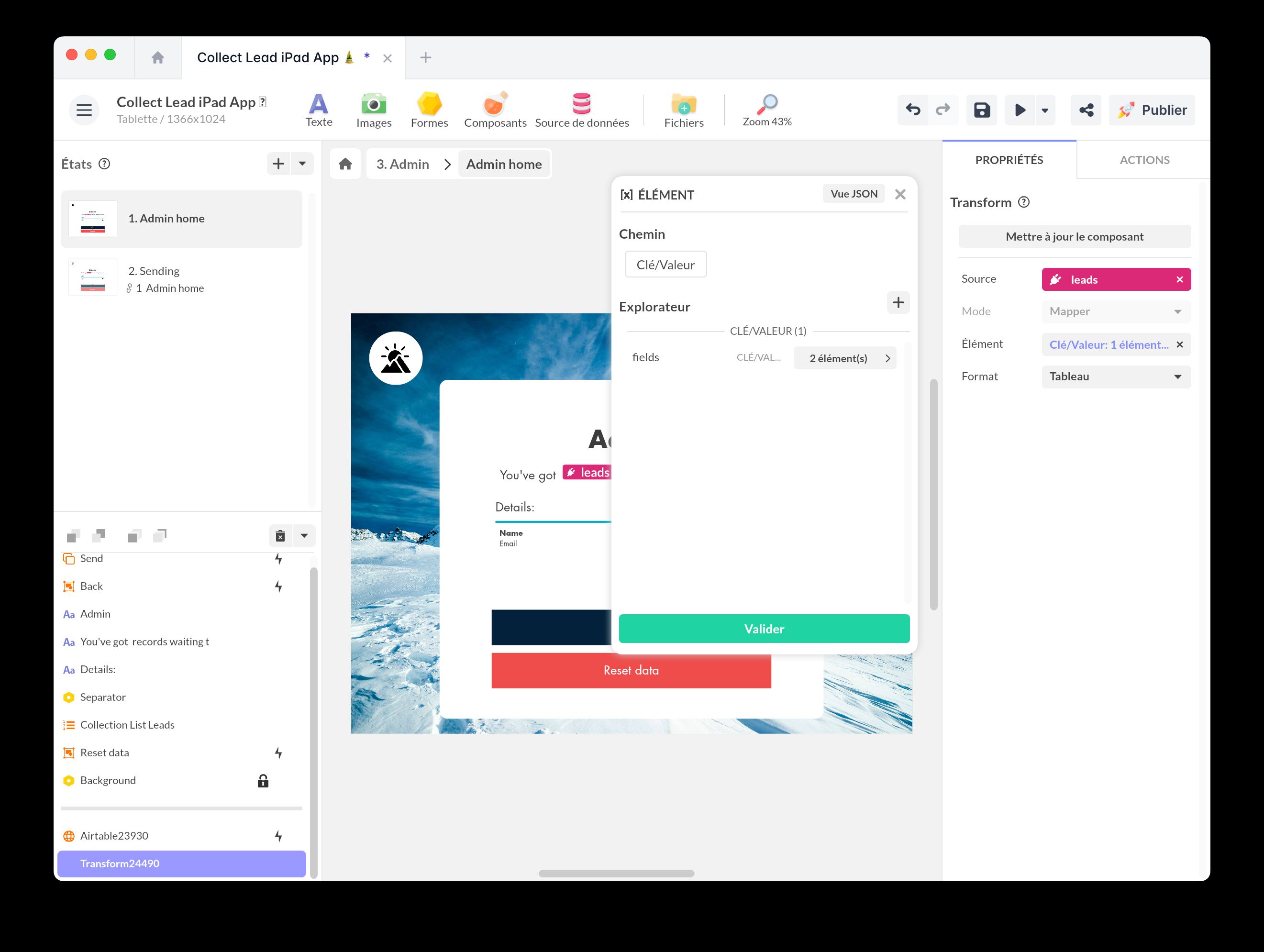
Lead Collection Form
Add this template to your account in just a few clicks. Edit and customize it freely.
→ Add this template to your accountConverting an API response into a PandaSuite Collection
Goal: display Airtable records (native API format) in a Collection / List.
- Source:
- Configure the GET request to Airtable via the HTTP component.
- The response contains a
recordsarray. - Select
records(the array) as the Source of Transform.
-
Format: choose
Collection. -
Item (Auto-generated): Transform detects the structure and suggests keys such as
fields.Name,fields.Image, etc. -
The output of Transform becomes the Source of a Collection / List component; you can then use references, multi-references, filters, dynamic pages…
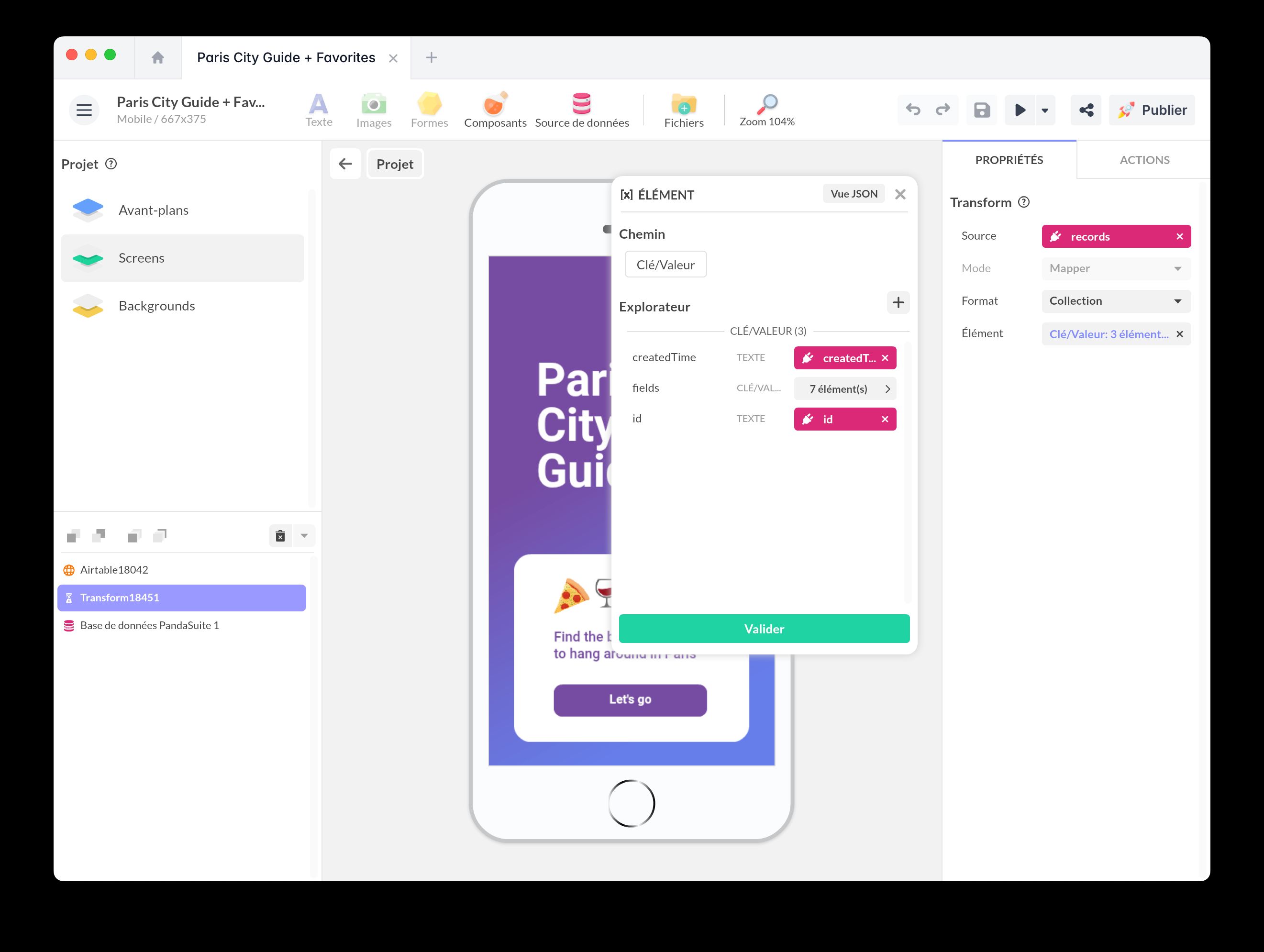
Paris City Guide
Add this template to your account in just a few clicks. Edit and customize it freely.
→ Add this template to your accountBest practices
- Always test the transformation in the preview panel before connecting other components.
- Clearly name your Transform (e.g.,
Transform to AirtableorAPI → Collection) to keep logic readable. - Centralize transformations: one Transform can be used as a source for several components (HTTP, Condition, etc.).
- Keep the Item light; the simpler it is, the easier it is to maintain.
FAQ
The output JSON looks correct but my API returns an error; what should I do?
Check headers and format (array vs. object). Use the JSON preview to confirm.
Can I chain multiple Transforms?
Yes. The output of one Transform can be the source of a second Transform for more complex transformations.
Does Transform affect my original collection?
No. It only reads the source and creates a new output object; your data remains intact.