Register an App ID and Bundle ID for your iOS app
Prepare the “identity card” of your iOS application by choosing the App ID and Bundle ID from your Apple Developer account.
These steps evolve regularly and the tutorial below may not be up to date. If needed, here is the official documentation from Apple to create an App ID and a Bundle ID: Register an App ID
Create the App Id
- Go to the Account section of your Apple Developer account.
- In the Certificates, IDs & Profiles section, click on Identifiers.
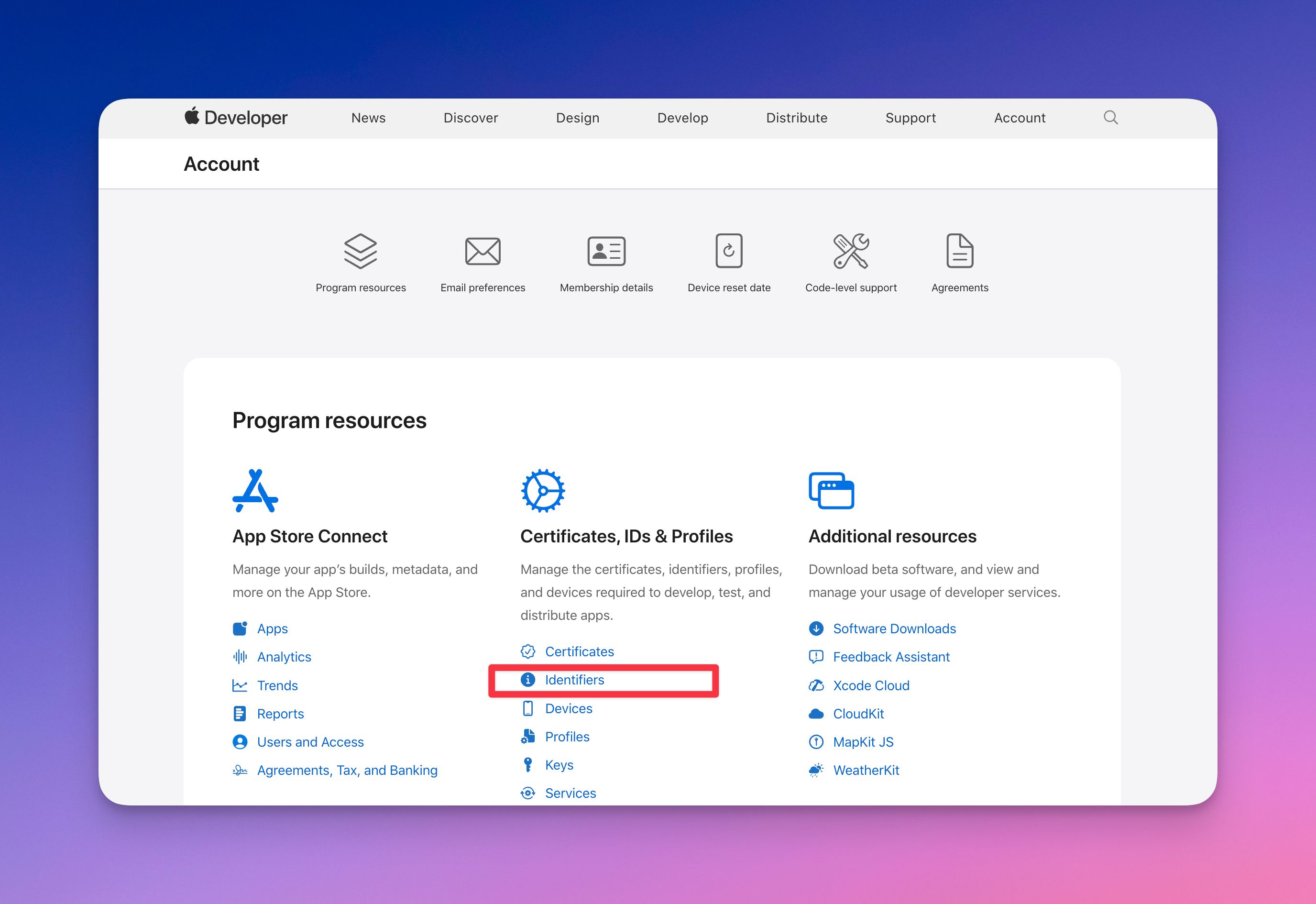
- Click on the + button at the top right to add a new identifier.
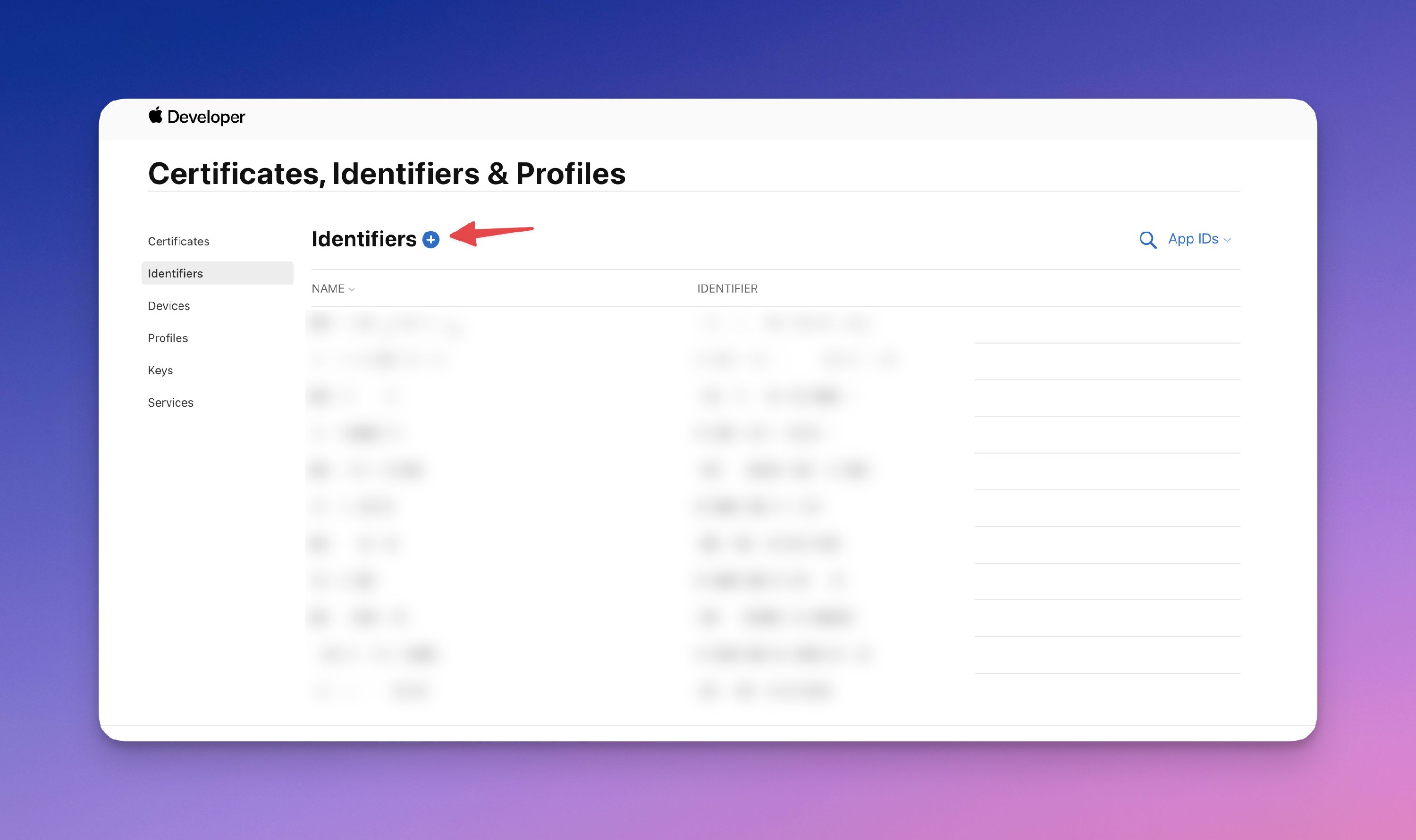
- Choose App IDs and then select the type: App
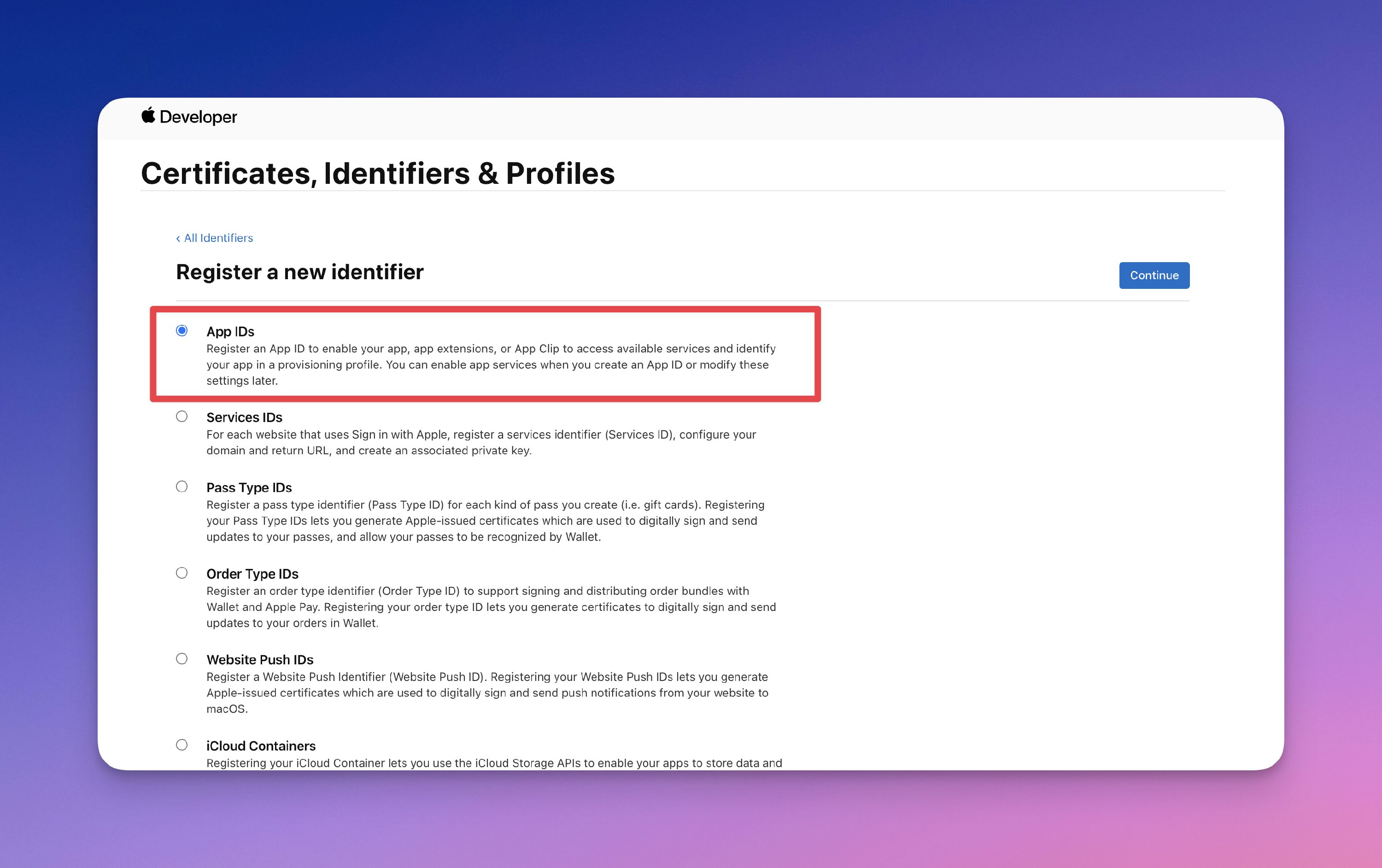
- Fill in the required fields:
- Description: Enter the name of your application. This is NOT the name that will be displayed for the app in the App Store; it’s a hidden identifier that serves as a reference for you.
- Bundle ID: Enter a unique identifier in the following format: com.[your organization name].[your app name]. Note down this identifier for the PandaSuite procedure.
- Capabilities: Select Associated Domains and Push Notifications if you want to use them. Choose only the services you will use in your application.
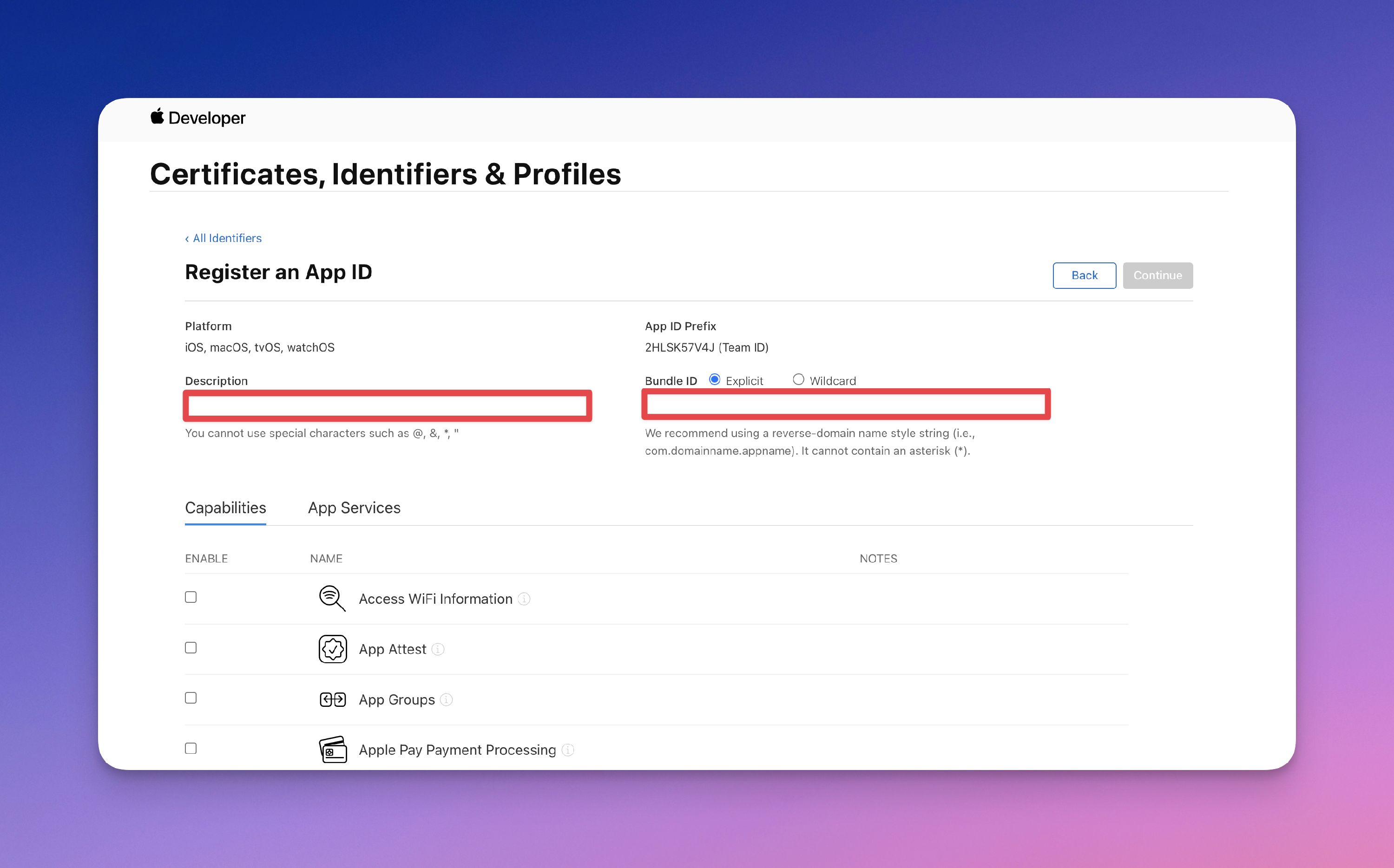
- Click Continue.
You have registered your application with Apple.